Windows Phone 8 is an amazing and a beautiful mobile operating system. Listed among the most powerful mobile operating systems, Windows Phone 8 comes with lots of built-in features that will make your days work easy. Here are some of the tips and tricks that you will love.
Windows Phone 8 Tips & Tricks
1. Text reply to an incoming call
Windows Phone 8 comes with a useful and a rich feature that allows you to send text replies to the caller directly from the call answer screen. In case if you are busy or unable to answer the call, just use this feature to send a text reply so they won't think you are ignoring them.
It comes with two quick replies already, they include - “I'll call you back” and “Please text me”. In addition to this you can even add custom replies to do this go to Settings > Applications > Phone and tap Edit replies. You can add up to four custom replies.
2. Assign names to mailbox
If you use a lot of email accounts and have configured them on your phone, it will be difficult to identify any particular one. To help with this Windows Phone 8 allows you to assign custom names to your mailbox instead of traditional 'Hotmail' or 'Gmail'.
To assign it go to Settings > System > Email+Accounts. Select the account you want to rename, then assign a name to it.
3. Increase text font size
If you are visually impaired and are unable to read the small text from threaded message or email accounts, don't worry, there is a way for that. Windows Phone 8 offers a new accessibility feature that can increase the font size which will help the visually impaired users to read the text easily.
To increase the text size, go to Settings > System > Ease of Access. Use the text size slider to increase the font in emails or text messages. Alongside there is also a screen magnifier. When it is switched on, you can tap the screen with two fingers to zoom in.
4. Customize lock screen icons
Windows Phone 8 gives you ability to customize the lock screen. This customization allows you to change the order and line up of quick status notification icons on the lock screen. Even the third-party app icons like Skype or Google News app, etc are supported. To do this, go to Settings > System > Lock Screen, then select a slot under Choose apps to show quick status. Assign the order as you want.
5. Change email signature
Any email sent from your phone usually goes with 'Sent from my Windows Phone' signature. With Windows Phone 8 you can now change this signature to whatever you want.
To do it go to your mailbox, tap More menu (the three dots), select Settings and you will see a signature text box. Change it with whatever you want.
6. Customize Internet Explorer address bar button
Another useful trick in Windows Phone 8 is the ability to change the Internet Explorer's address bar buttons. The default button provided is the refresh button, you can change it with tabs button as well.
To do it go to Settings > Applications > Internet Explorer and choose an option from 'Use address bar button for'.
7. Selectively hide contacts
With Windows Phone all your Facebook friends appear into the contact list which makes it difficult to search for your personal pals among those unwanted ones. There is a handy way to get rid of this, with Windows Phone you can selectively hide contacts.
To hide contacts go to, Settings > Applications > People> Filter my contact list. Select a contact to filter from the list, you can select as many as you want. These contacts are not deleted from the phone, they appear when you search for it.
8. Keep backup of your photos
If your phone is your primary camera, then you can make life easier by
Automatically upload photos and videos to SkyDrive. To do so, in Settings, go to Applications > Photos+camera. Under Auto upload, tap SkyDrive and you'll see options for uploading scaled-down images and full-resolution photos and videos over a Wi-Fi connection.
9. Power Saving
To save power and extend battery, especially when it is low, Windows Phone 8 has some great features like the Battery Saver. Read more about Windows Phone 8 power saving tips.
10. Set up a Kids Corner
http://youtu.be/475jxWQ955c
Know of any more? Please do share.
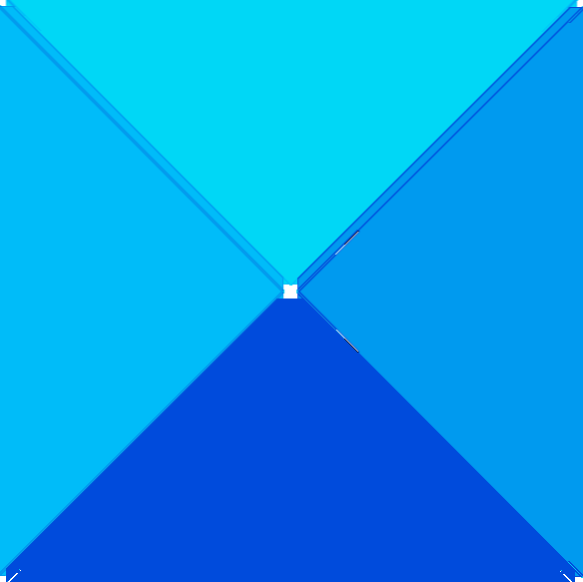
 Phenquestions
Phenquestions



