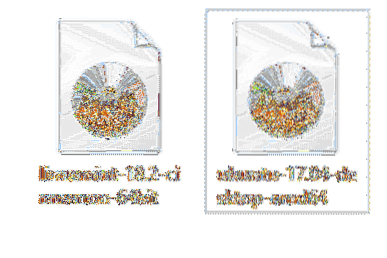In the desktop market, the competition has always been among Linux, MacOS and Windows operating systems, which has led to an increase in development of Linux based operating systems, and consequently more rich, intuitive features like its Windows and MacOS counterparts. However, there is an internal battle among various Linux distributions for the desk top environment of choice. Currently the consumer market is dominated by Ubuntu due to its rich and user-friendly features, but for a while Ubuntu has been threatened by the rise of Mint which is also Debian based, but claims to provide more features out of the box. However, there are still many pros and cons of both operating systems, and this article demonstrates the features offered by both, and how useful they are to desktop users.
Target Users

Basically Linux mint is Ubuntu with some changes on the surface, and thus there is not much difference in its core. Linux mint is mostly targeted for those who are coming from the Windows environment, whereas Ubuntu is for a wide variety of audiences in many industries, for instance Ubuntu has server, cloud, and media center operating system called Mythbuntu flavors, but Mint has only the desktop flavor. So, for desktop consumers either one is sufficient, but for servers there is no point of going with Mint as its basically based on either Debian or Ubuntu.
System Requirements
Both Mint and Ubuntu require almost the same system requirements. However, when testing both operating systems it appears as Ubuntu requires slightly more memory than Mint, and Mint requires a slightly big hard drive due to its bundled features, but other than that both function equally well in a machine which fulfills the minimum system requirements:
- 700 MHz processor (about Intel Celeron or better)
- 512 MiB RAM (just for the system), but it's recommended for at least 1GB to 1.5GB
- 5 GB of hard-drive space for Ubuntu and 9 GB for Mint
- VGA capable of 1024×768 screen resolution
Resource Consumption of both operating systems after doing a fresh installation, and right after the computer is turned on.

Figure 1Ubuntu 17.04 desktop-amd64
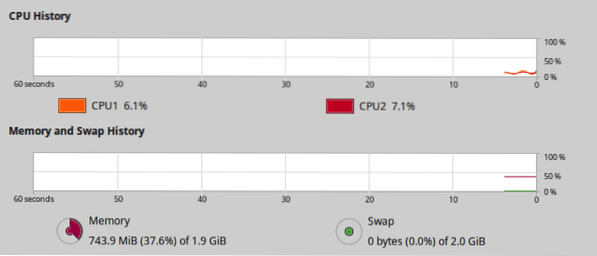
Figure 2Linux Mint-18.2-cinnamon-64bit
Installation
Both operating systems have the same contents but with different interfaces; hence, anyone who is familiar with Ubuntu is also familiar with Mint. There is not much difference here, other than the time to complete the installation in Mint is slighter higher, but that's because Mint consists of a large number of software out of the box. This makes Mint take more space in the hard drive as well, but it also makes Mint more suitable for an average desktop user. Ubuntu users are required to download what is missing from its software center. In mint it's known as software portal. The installation ISO file is slightly larger in Linux Mint 18.2 Cinnamon 64bit, 1.56GB, whereas it's 1.49GB in Ubuntu 17.04 desktop x64bit.
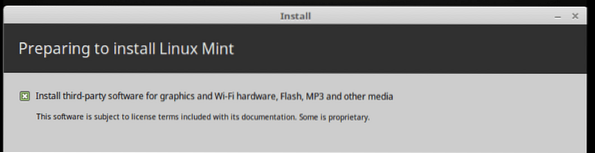
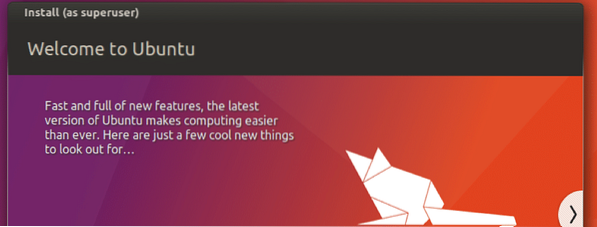
Features
Interface
The default Interface is completely different in both operating systems, that's because both target different audiences. As explained earlier, Mint is primarily for ex-Windows users, whereas Ubuntu is for just Linux user base. Ubuntu uses Unity as its default interface, whereas Mint primarily uses Cinnamon, but There are few other flavors from both Ubuntu, and Mint, for instance Ubuntu provides Kubuntu (KDE), Lubuntu (LXDE), Ubuntu GNOME (GNOME Shell), Xubuntu (Xfce), and Mint provides MATE, Xfce, KDE. So, there is not different between Kubuntu and Mint KDE, and Xubuntu, and Mint Xfce as both use the same interface.
The advantage of the Unity interface is taking less space, and thus is suitable for a smaller screens such as notebook or laptop. Unity also provides an advanced filtering system to weed out unnecessary software from appearing on the screen. So it's easy to find what the user wants by using it along with its inbuilt search bar.
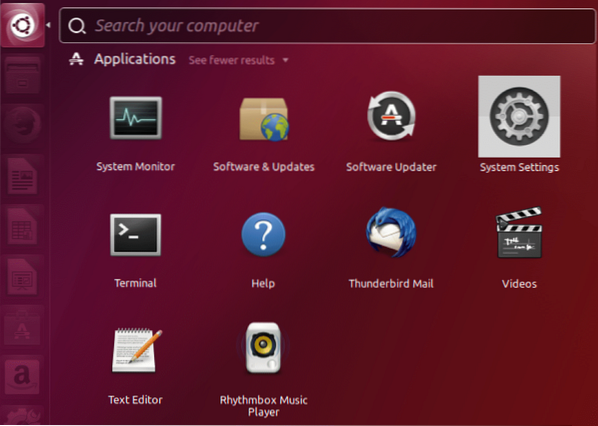
On the contrary, the interface in Ubuntu might be difficult for a novice user who is accustomed to Windows, and thus the Cinnamon interface is most suitable for such users. It has a search bar on top of its menu, categories in the left side, and contents of each category in the right side. Like in Unity, frequently used applications can be pinned down by dragging and dropping in the far left side of the menu.
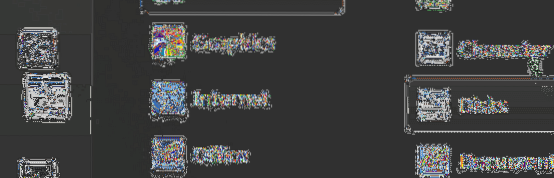
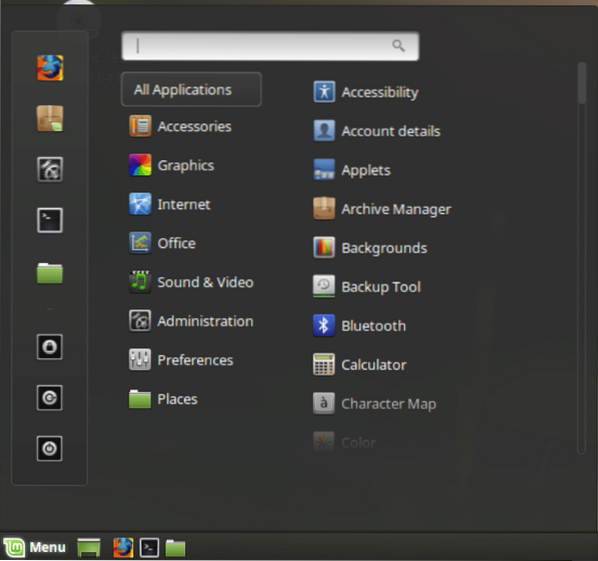
Software
Mint is rich with its bundled applications. Popular applications like VLC, Hex, Pidgin, Pix are preinstalled at the outset, and thus users are ready to have a full blown experience out of the box.
The software installed in Ubuntu can be uninstalled via “Ubuntu Software” application. Also from the same application, existing applications can be updated and new applications can be downloaded to install.
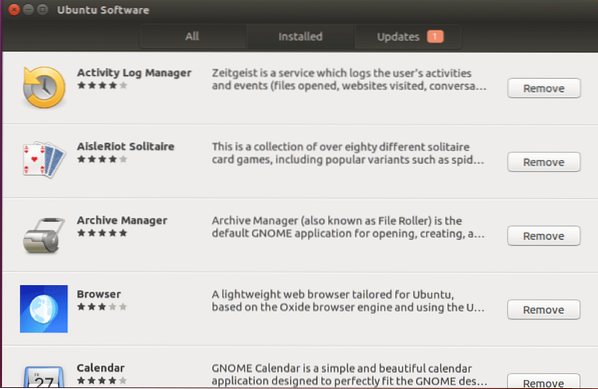
In Mint, this is slightly different, more advanced, but complicated than what is in Ubuntu. In Ubuntu new applications can be downloaded to install, existing applications can be viewed, and updated within the same application, whereas in Mint these functionalities are separated. As seen in the following screenshot, “Software Manager” is primarily for download new applications. However, even though existing applications can be uninstalled, it's a frustrated experience due to the way it's organized. There is no separate place to view already installed applications, and thus they have to be searched to uninstalled, but in Ubuntu it's just a matter of scrolling.
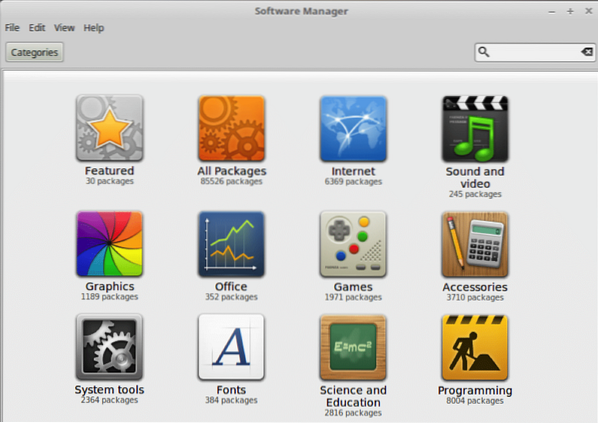
Apart from the aforesaid manager, Mint provides another application to install new software packages, which is known as “Synaptic Package Manager”, and from this application the existing applications can be uninstalled and updated as well, but this is not much user-friendly or intuitive like the one provided in Ubuntu, as Synaptic Package Manager states the package name instead of the software's name. On top of that, in the Mint menu, where all the software is displaying, it doesn't state the package names, but software names; hence it can be slightly difficult to locate existing applications to uninstall. However, Mint provides another way to uninstall software directly via its menu.
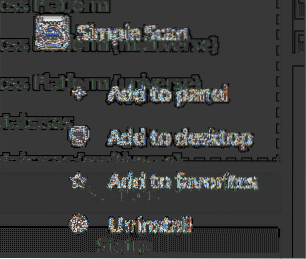
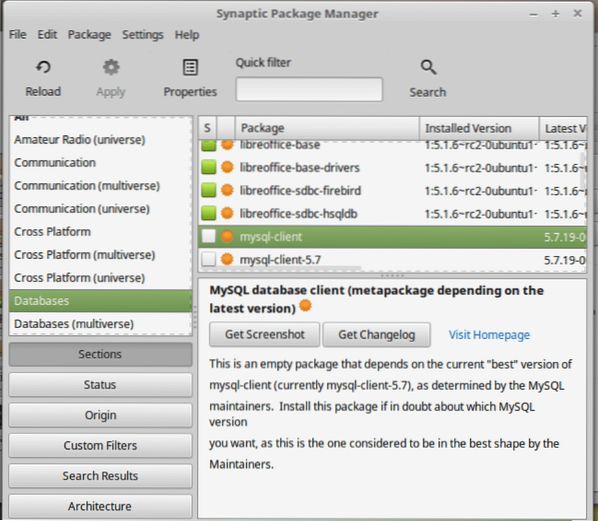
Unlike in Ubuntu, Mint has a very organized structure in its “Software Manager” application. The GUI is very well designed, tidy, informative, and intuitive, whereas it's not that user-friendly in Ubuntu as in Mint.
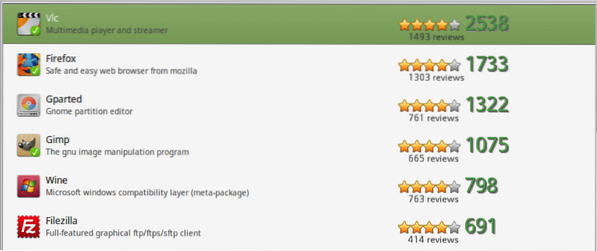
Additionally, Mint provides a special application to analyze the hard disk by the sections in the file system. This is quite useful to pinpoint the culprit in case when hard disk is overfilled with junk files. It states the size, number of contents, and also the last modified date in front of each section.
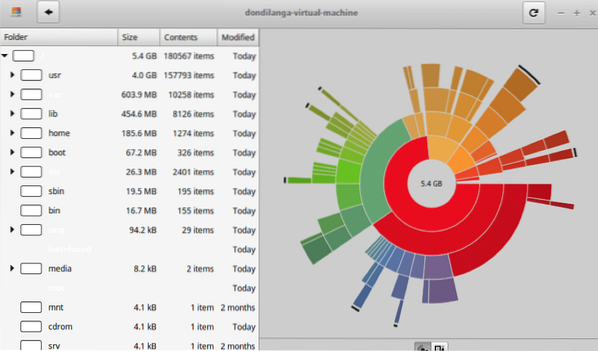
The latest public stable version of Linux Mint is 18.2, and of Ubuntu is 17.04. Since Ubuntu 17.04 isn't LTS (Long Term Support), it's not suitable in an environment where support for prolonged period of time without upgrading to the consecutive next version is required.
Customization
Customization is an important part of any operating system regardless of its targeted audience. Generally speaking, both Ubuntu and Mint can be customized to their core, due to being open source. However, here it mainly focuses on what both operating systems offer to customize its interface with ease. As explained earlier, Mint is rich with features; hence, Mint is superior to Ubuntu out of the box in this respect, but there are many third party software packages for Ubuntu to customize it with ease more.
Wallpaper
In both operating systems, Wallpapers can be changed, new wallpapers can be added. In Mint, there are preinstalled beautiful wallpapers available in its wallpaper repository. It's fairly difficulty to find these kind of full HD, ultra-quality, vibrant desktop wallpapers. So, it's safe to say that mint developers heavily emphasize on the aesthetic side of their operating system. In Ubuntu, not only the number of wallpapers are low, but the quality of them isn't that great as its Mint counterpart. However, beauty is in the eye of the beholder, so the quality of the wallpaper is really objective.
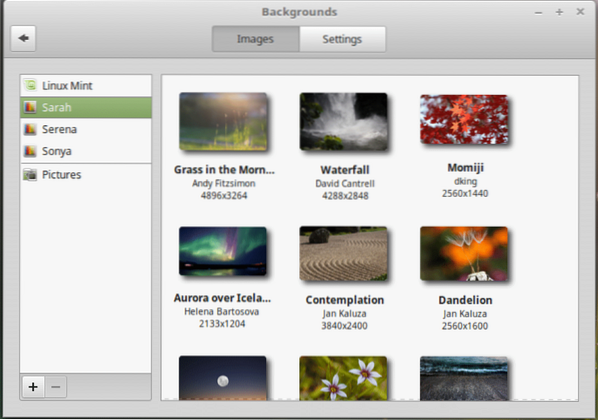
Mint provides a set of functions to change its theme extensively. This customization includes window border, icons, controls, mouse pointers, desktop interface. Unlike in Ubuntu, there are a large number of desktop interfaces. So a serious customization can be done with Mint without ever requiring any third party software package. In a nutshell, Mint provides everything a user requires out of the box. However, in Ubuntu, there are only a couple of themes, and rest of the areas can't even be customized natively.
On the other hand, if a user has access to Internet, there are a number of tools to customize theme, for instance The Unity Tweak Tool provided especially for Ubuntu can customize the whole Ubuntu operating system extensively.
Panels
A Panel is a bar which is typically placed at the bottom of the screen on where the menu icon is placed. In Ubuntu it's at the top of the screen, whereas in Mint it's at the bottom of the screen. It's currently not possible to add multiple panels to Ubuntu, but in Mint up to 4 panels can be added as one for each side of the screen.
Mint provides extensive features to customize these panels as well. For example, a panel can be customized, removed, changed, and also applets can be added on top of the panel as in MacOS. So, for users who are coming from MacOS, Mint makes it easy to adapt to the Mint environment.
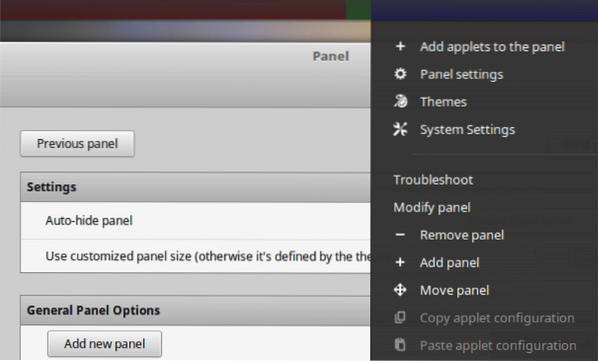
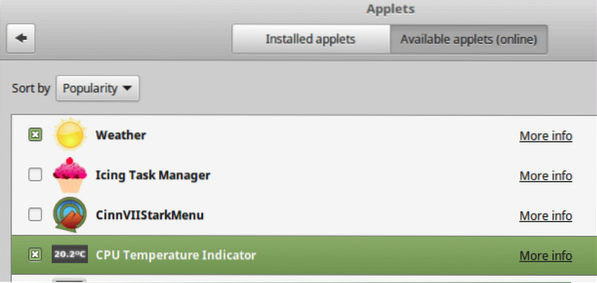
Ubuntu has two panels. One at top of the screen, and one at left side of the screen. Even though it's not possible to add more panels, Ubuntu allows to pin the currently installed software packages to this left side panel by dragging. As seen in the following screenshot, any software package can be pinned to make it easy to open without wasting any time.
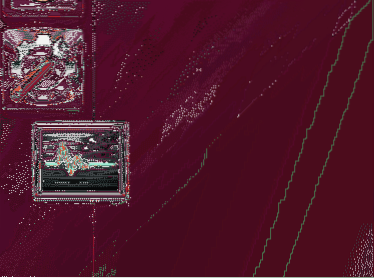
Desklets
This feature is similar to the “Windows desktop gadgets” feature available in Windows Vista. In Mint it's known as desklets. Unfortunately, in the Windows family it's removed after Visa, but fortunately it exists in Mint. So for those who are fans of desktop gadgets and coming from Windows environment this might be handy. Unfortunately, this doesn't exist in Ubuntu; hence, users are compelled to look for a third party solution. Currently the most suitable candidate for it is “Conky Manager”
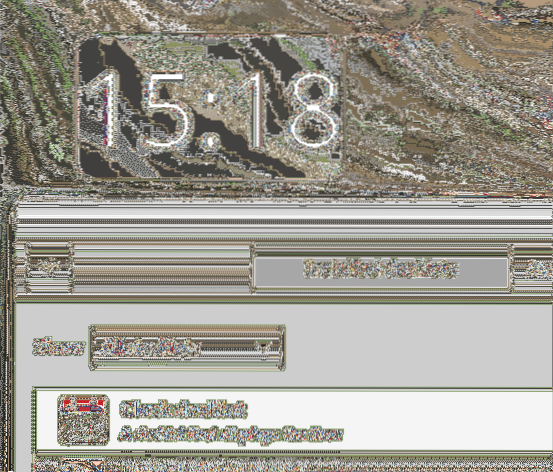
Login Window
Mint again overwhelms Ubuntu in terms of customizability. Login Window is the area which appears right at the start up. This area can be customized with Mint through its “Login Window” application, but for Ubuntu there isn't a native application which does what Mint does, but there are number of third party applications such as lightdm-gtk-greeter package.
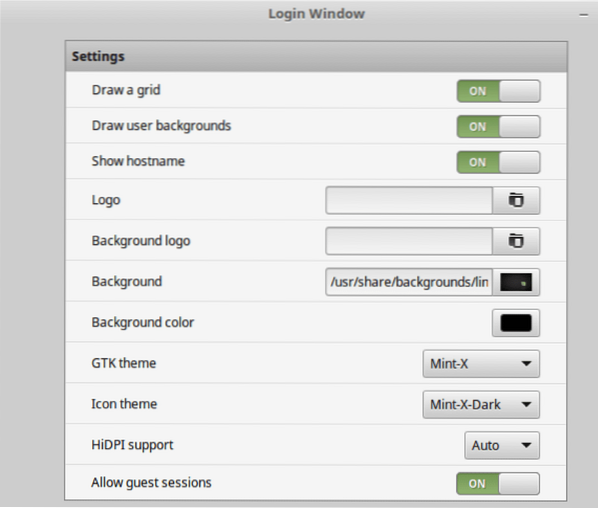
Let us know your preference and thoughts on Linux Mint vs Ubuntu in the comments section below!
 Phenquestions
Phenquestions