Facebook Help is a one-stop solution for finding answers to your account related problems. Accessing this option is simple. Just hover the mouse cursor in the upper right corner of your Facebook Page, just to the right of where it says 'Home' you will see a small white arrow pointing downward. Upon clicking the arrow, you will find a small window opening up and listing 5 options (Advertise, Account Settings, Privacy Settings, Log Out). Help is one amongst them. That said, the issue bothering me was the TABS section.
Ever since the Facebook TIMELINE feature was introduced, I found tabs being moved from its previous position i.e. on the left sidebar of your Facebook wall to the timeline page, just below your cover photo. Facebook claimed the Tabs appeared larger and new location made them more noticeable. However, what negated the effect of the efforts was number of tabs that could be displayed.
At a given time only four tabs could be displayed, with the rest hidden. This meant, if you had more than four active tabs, they were buried. You were required to reorder them to ensure that only prominent ones (the ones you preferred) showed up on your Facebook Timeline. How do you do it? Here's a short tutorial explaining you to do it in no time.
Re-arrange Facebook tabs and apps
Changing the order of the tabs and apps that appear on your timeline page, just below the cover photo is simple. Navigate your mouse cursor to timeline page. Click More below your Page's cover photo.
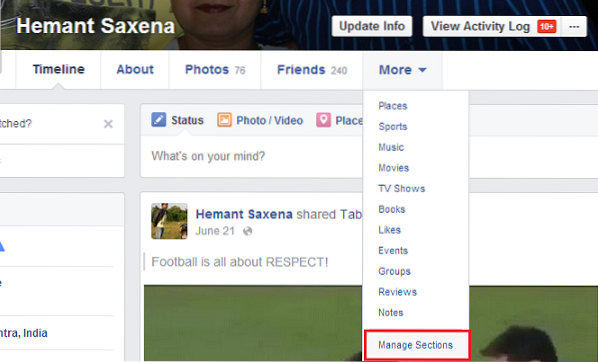
Select 'Manage Sections' (the option is visible at the very bottom of the list).
Next, under 'Manage Section' window you will find different tabs being listed in random order.
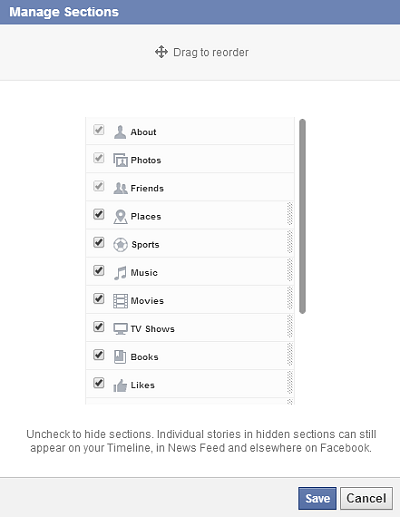
Place them in order you deem fit by simply dragging them.
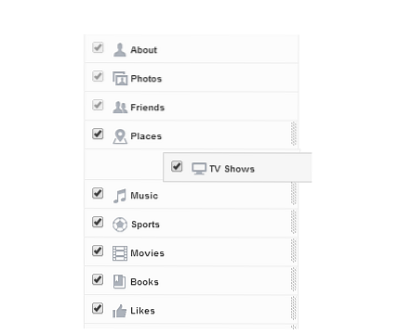
Alternatively, you can uncheck a tab to hide it but note that Individual stories under hidden section will still appear on your Timeline, in News Feed and elsewhere on Facebook.
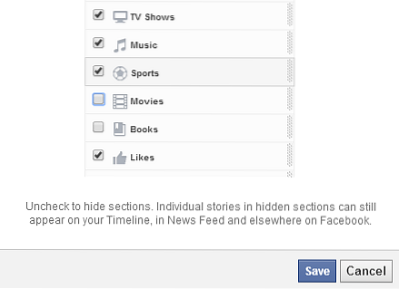
Click Save!
This will make tabs and apps you use more accessible to you.
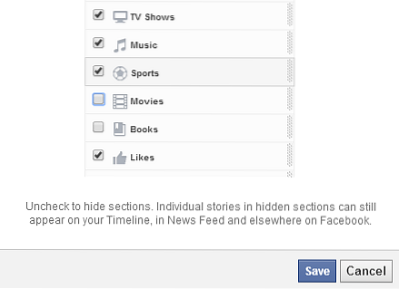
 Phenquestions
Phenquestions


