In the previous articles, we discussed various ways to customize the Minecraft experience. The center of interest of this post is another feature of Minecraft, and that is the use of commands in the game. Minecraft commands are quite useful to modify and manage the world you have created. There is a wide range of commands with many possibilities. Some commands are simple for basic interactions, and some are powerful commands to modify almost everything in the world.
How to Enter Minecraft commands:
Entering the Minecraft command is as simple as creating a new world from the menu. Once you are in the world, press the forward-slash “/” key to get the command bar, where you will type your command. Every command you enter must start with a forward slash (/) if you play it as a single player.
If you are getting the error “command not found,” then press the “Esc” key, then go to “Open to LAN” options and “Allow Cheats: ON” and click on “Start LAN World“:
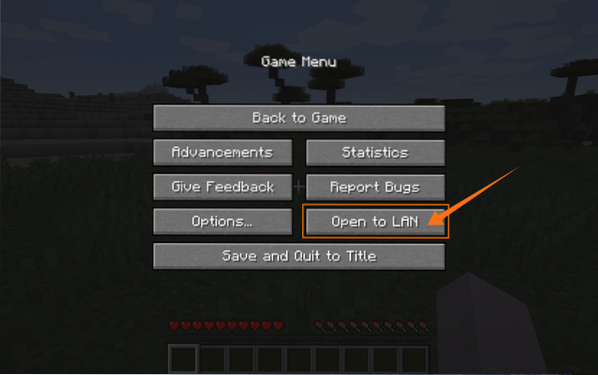
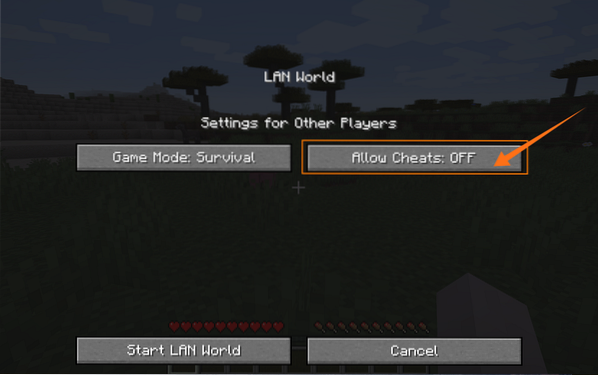
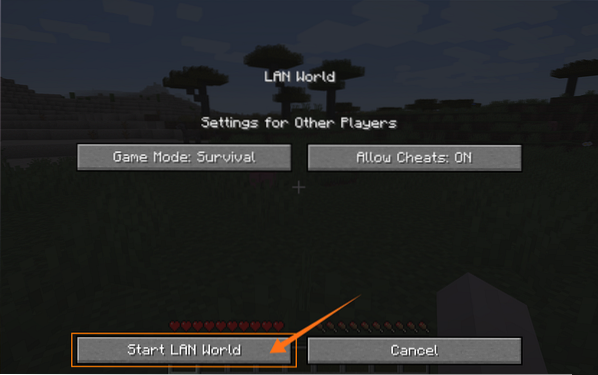
How to select targets with Minecraft commands:
Before exploring Minecraft commands, let's talk about how to select a target. For instance, if you want to give some items to a player, you have to select that player and target that player using “@
| Target | Description |
| @a | To target all Players |
| @e | To target all Entities (Bats, Arrows, Creepers, etc.) |
| @p | To target the nearest Player |
| @r | To target a random Player |
| @s | To target the person executing the command (yourself) |
The above mentions target selectors greatly help to target players without specifying their names.
Let's discuss some well-known commands and their usage in Minecraft:
1. How to use the help command in Minecraft:
To get help and usage about any command, use help with a forward slash:
/helpTo get help with the “gamemode” command, use:
/help gamemode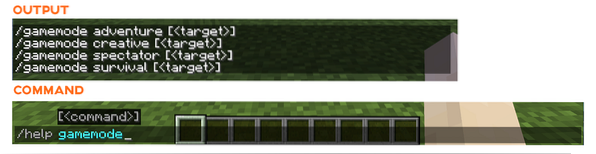
2 How to change the game mode using the command:
Minecraft has 2 modes, the creative mode where you have unlimited resources, you can fly, and no mob attacks while in survival mode, your health keeps on dropping, and there are mob-attacks as well, but with the usage of the command, the mode of the game can be changed immediately. Press forward, slash “/” and type:
/gamemode creativeIf you are in creative mode, use the same command to get into the survival mode:
/gamemode survival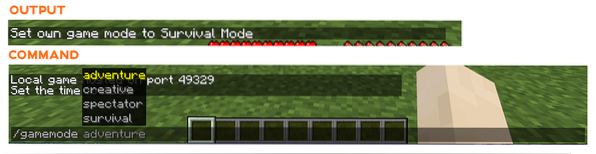
You can also enable adventure and spectator mode.
3 How to change game difficulty using the command:
Another important command you must know is changing game difficulty. You got to set game difficulty before generating your world. But with the command, the difficulty level can be modified at any time. Press “/” and type:
/difficulty easyTo add more challenges to your game experience, replace easy with normal or hard. But if the game is getting more difficult, then use difficulty level “peaceful”.
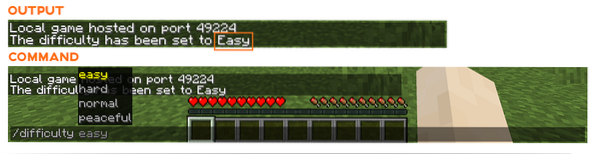
4 How to get seed code of your world using the command:
If you are interested in generating the seed of your world so you can use it to load an identical world in the future, then used the command given below:
/seedThis command will generate a seed code.

5 How to teleport anywhere in Minecraft world using the command:
It would not be easy to move from place to place on feet if your world is gigantic. In this situation, teleport command can help you. With the use of this command, you can teleport anywhere in your world. Another benefit is that you can also teleport other players and items using this command. Teleport command is a big time-saver; to use it, press forward slash “/”:
/tpType “tp” select target as discussed above and input coordinates x, y, and z.
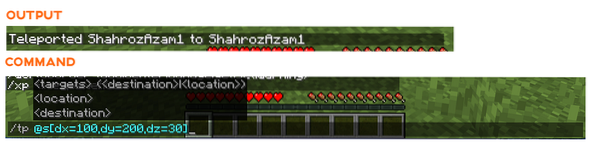
6 How to change the weather of Minecraft world using the command:
Another interesting command is changing the weather. To change the weather, type the following command:
/weather Phenquestions
Phenquestions

