The problem with having one too many tabs in a web browser, is not the impact on performance for many. I'd say its actually finding the tab to switch to. Scrolling through the tab bar doesn't make things any easier.
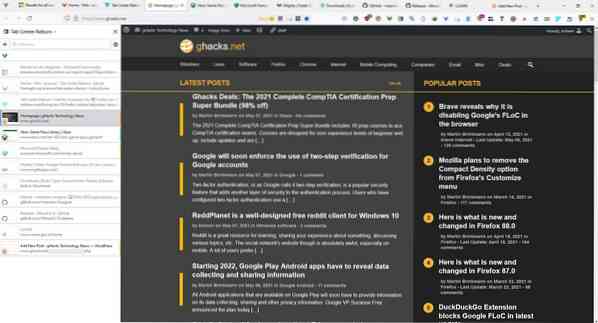
That's why I like the vertical tabs panel in Microsoft Edge and Vivaldi, its convenient. Tab Center Reborn gives you a simple way to manage your Firefox tabs, from a sidebar.
The web extension is a fork of the discontinued Tab Center Redux add-on. Hit the plugin's button on the toolbar, and Tab Center Reborn will list your tabs in a sidebar. Instead of just displaying a favicon, the add-on also includes a thumnbail of the page, along with the tab's title and URL. Click on a tab to switch to it, or drag-and-drop tabs to rearrange the order. The + button in the top left corner opens a new tab.
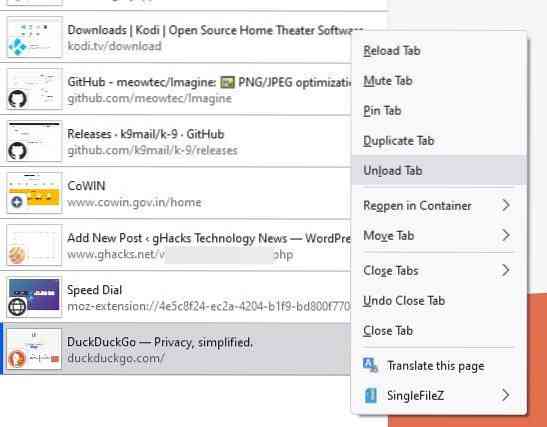
Right-click on a tab to access the usual tab bar options. There are a couple of new items that the extension adds. Unload tab discards the tab from the memory, you can't use it for a tab that is in focus, i.e. the current tab, so you'll need to switch to a different one to discard a tab.
Note: I use the Auto Tab Discard add-on which unloads inactive tabs automatically. I disabled it while testing Tab Center Reborn's unloader, and while it functions the same way, I think the automated option is much better than the manual one.
The other tab menu item that Tab Center Reborn brings is "Close Tabs Before", I think this is just as useful as Firefox's built-in Close Tabs After option.
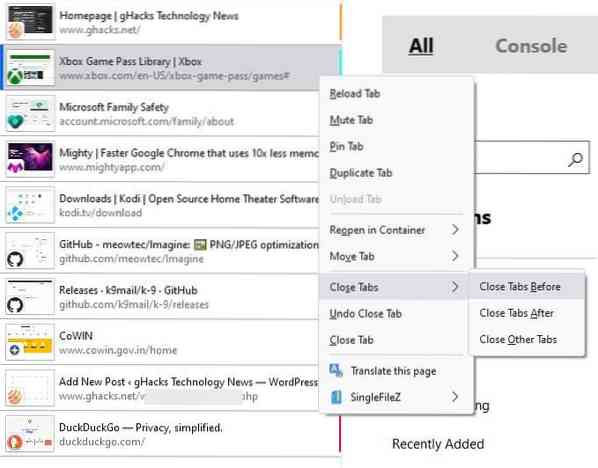
The extension supports Firefox Containers, and highlights them with their corresponding colored line, which is displayed to the left of the tab. But this isn't perfect, the container indicator only appears for the current tab, when you switch to another tab, the line disappears from the previous tab.
The tab preview changes if you have many tabs open. Let's say you have 14 tabs, you will see the normal preview with the page thumbail, favicon, URL and title. Opening another tab triggers the add-on's dynamic mode, which hides the thumbnail and URL, so only the title and favicon are displayed. Tab Center Reborn does this to allow more tabs to be displayed in the list. If you find this annoying, head to the add-on's options and disable the option that is labeled Compact Mode. This forces the extension to always display the tab preview, but also makes it a tad difficult to find your tabs as you'll have to scroll the list.
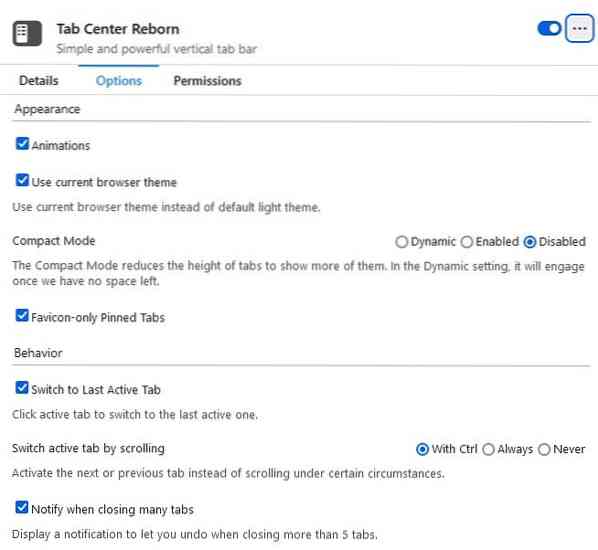
Use the search bar to find tabs quickly, this is a great way to jump to a specific site if you have dozens of sites open.
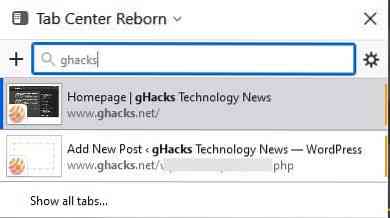
Tab Center Reborn is an open source extension. I tested the custom CSS Tweaks listed on the official wiki, and the ones that cab be enabled in the add-on's built-in stylesheet works fine. I was also able to hide Firefox's tab bar using the userChrome.CSS file, but none of the other userChrome Tweaks to customize extension worked for me. Maybe it's my fault, anyway that is something for advanced users may be interested in.
 Phenquestions
Phenquestions


