1. What is LastPass?
LastPass, which is a freemium password manager developed by the LogMeIn team, stores all the usernames and passwords from the computers and mobile phones using it in a vault for the next time they are needed to access a website. LastPass gives you control over your sensitive data and saves all kinds of information, including credit card and address data. In addition, LastPass automatically fills in your usernames and passwords and logs you into websites. LastPass has a free version and a paid version, with the former having a large set of features that many paid versions of other password managers do not possess.
2. Installing LastPass
The installation process is extremely simple. First, open the official LastPass website and click on Get LastPass Free on the right side of the screen.

After clicking the red button, a screen will open to ask you to Create an Account. Here, it is necessary for you to have an email address and a strong password that meets a certain set of requirements.
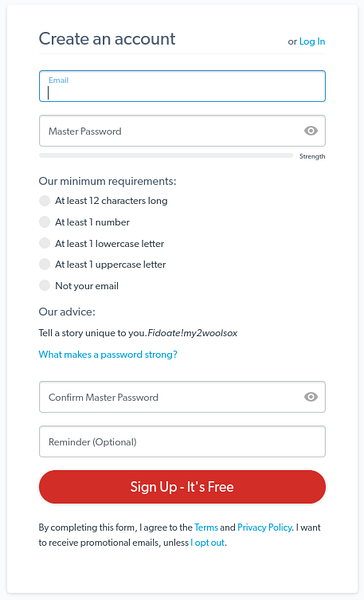
For users that already have an account, simply click on the Log In button to open it.
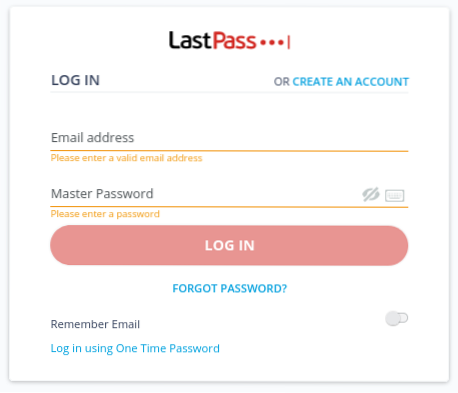
After creating your account and logging in, LastPass provides the option to install a browser extension:
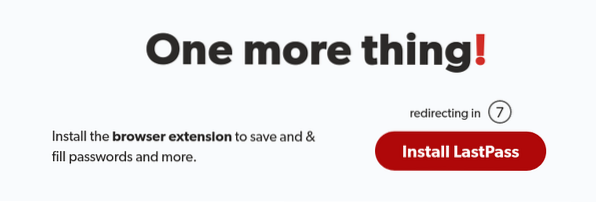
If the timer runs out, then it leads you to the official Firefox Add-on page of LastPass: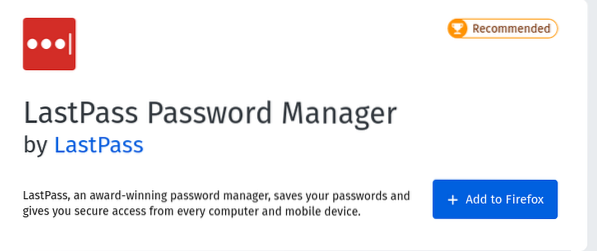
You can also use the Universal Installer of Linux to install LastPass and other download links provided on its official Download page.
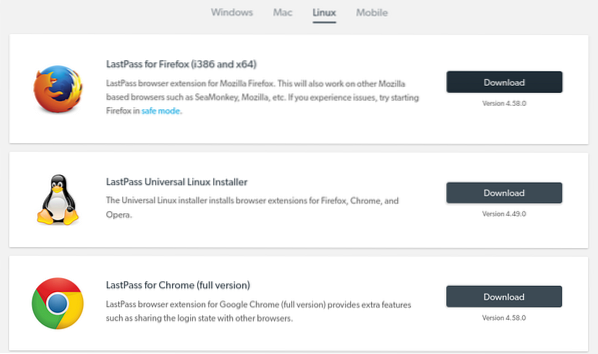
3. Using LastPass
After downloading LastPass, you will see a red square icon with white dots in the add-on area.
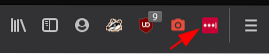
LastPass prompts you to add passwords to the vault whenever you log into a website. Here, you can edit the settings to never save passwords for a website or to add a folder name.
Initial Prompt:
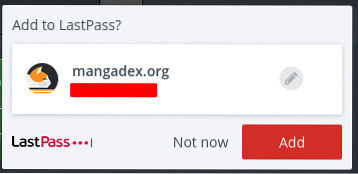
Editing:
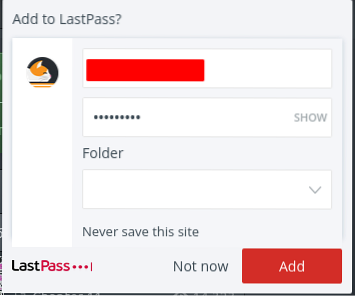
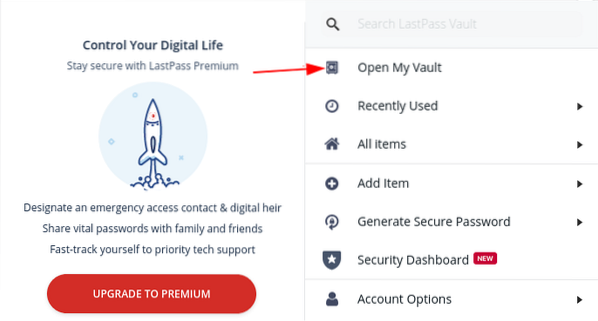
Passwords can also be manually added to LastPass. To do this, click on the LastPass icon in your browser and then select the Open My Vault option.
Once in your vault, click the plus button on the bottom of your screen to add an item.
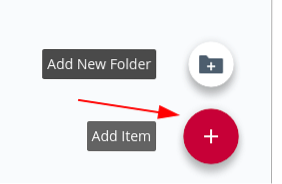
Then, there will be multiple options for you to select from; simply click on the item you want to store in LastPass to add an item.
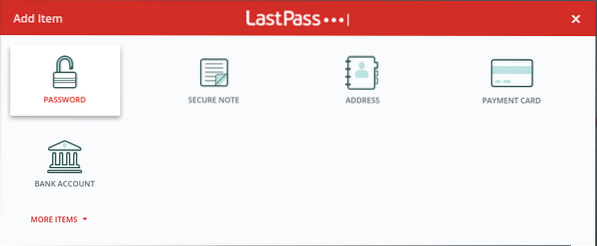
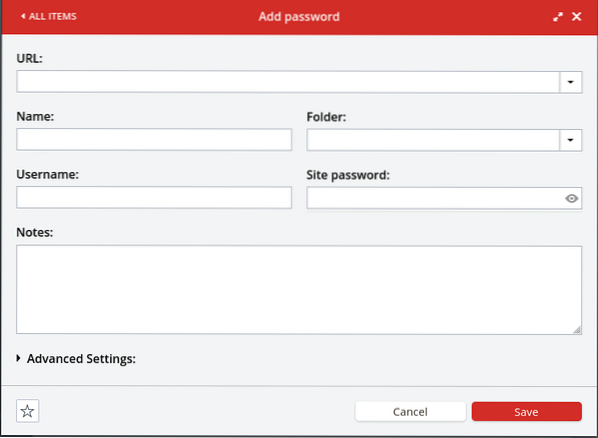
After clicking an option, you must input all the necessary information in the window that pops up. The Add password window is shown below.

Advanced options, such as autologin, autofill, and the ability to add the password item to your favorites, are available, as highlighted below:
After adding passwords and other sensitive data to your vault, your vault will look something like this:
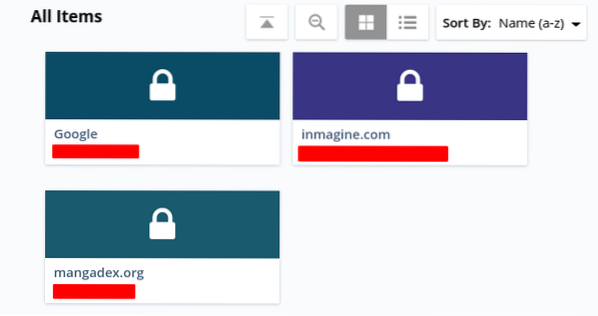
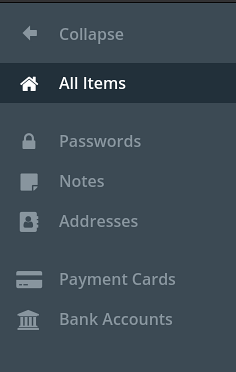
If you have a large set of collections in your vault, then you can locate a specific one by looking in its category:
You can also import and export your vault collections. To do this, first click More Options and then Advanced, where you will find the import and export options along with several others.
More Options:
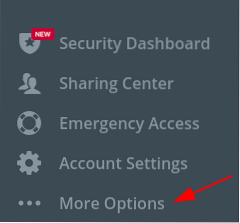
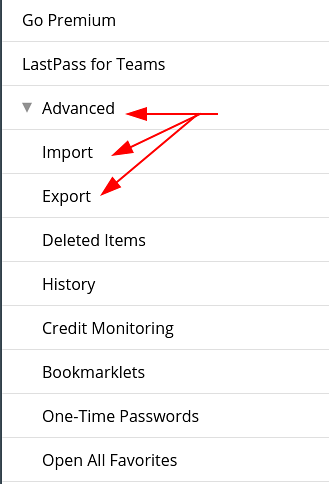
Advanced Options:
LastPass also offers a way for you to share your passwords with others. Simply search for the website whose password you want to share and click the share icon.
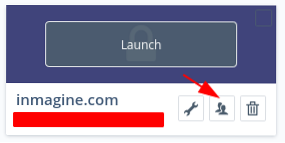
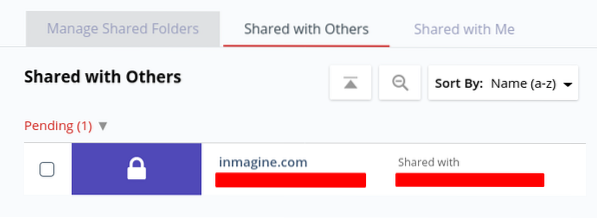
A prompt will ask you to enter the email address of the recipient. In the Sharing Center, you can check the shared elements, which may include the items shared with us, the items we shared with others, and the folders we shared with several people (this is a premium option):
LastPass even allows you to add emergency contacts (this is also a premium feature). It is important to note that you can add only people with a LastPass account as emergency contacts.
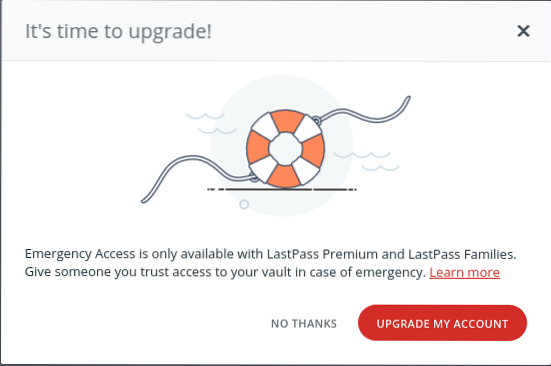
Why Use LastPass?
Because the web is an integral part of our lives, it is important to keep our machines and data safe. Malicious content can enter your computer via the internet, and this content may harm your data, resulting in severe security issues. Therefore, a password manager like LastPass is crucial, as it offers a way to keep your data secure and protects you from security threats.
 Phenquestions
Phenquestions


