Slack for the win!
So, why Slack? Slack is basically a “chatroom on steroids”. It serves a communication tool for everyone, especially those who need effective teamwork. It features private and group communication in an interesting manner. Slack is fun, to be honest.
Over the course of time, Slack has built a strong reputation in the field. It's an all-in-one place for hosting meetings, issuing notices, managing projects, and coordinating the entire team. As it's an online service with apps for all the platforms, your team members can keep in touch with the team on any mainstream device.
Slack is more suitable for teams who aren't always in the same place at the same time. The flexible and easy-to-use nature of Slack got huge popularity in the organizing world. It enables real-time collaboration, no matter where the participants are. It's extremely suitable for distributed organizing and “snowflake” model approaches.
Slack on Arch Linux
There are different ways you can install Slack on your system. Slack is available as an AUR package and snap package. Both are easy to follow. However, the AUR method is a bit risky as you need the help of an AUR helper to automate the updating process.
Slack from AUR
This method is quite simple. At first, make sure that your system is up-to-date.
sudo pacman -Syu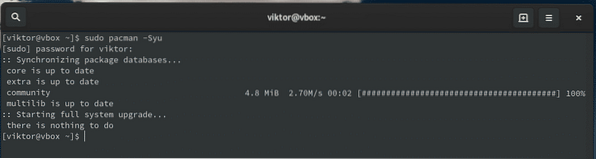
Now, install Git and necessary tools and libraries for building packages.
sudo pacman -S git base-devel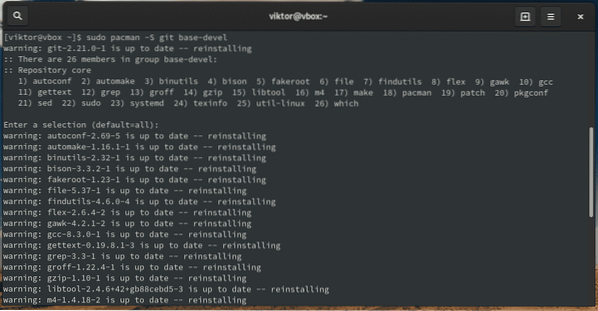
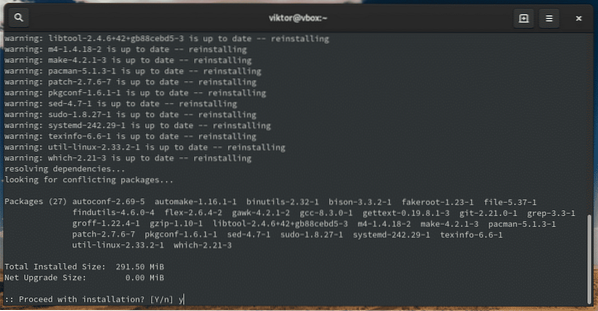
Now, the system is ready to grab Slack from AUR. Grab the AUR package.
git clone https://aur.archlinux.org/slack-desktop.git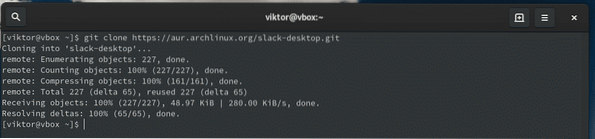
Start the building process.
cd slack-desktop/makepkg -sri
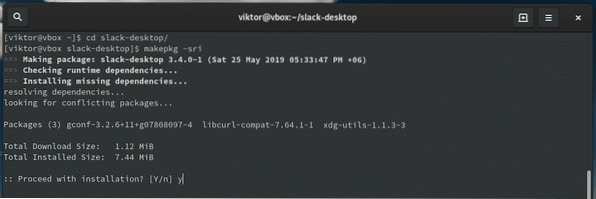
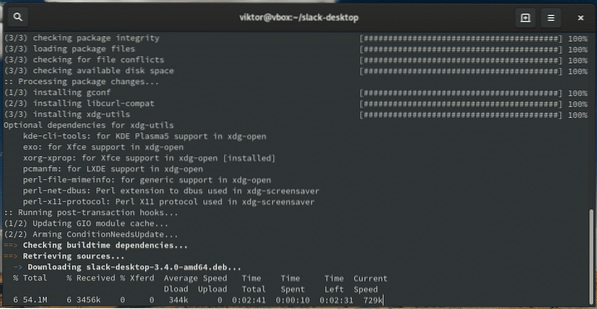
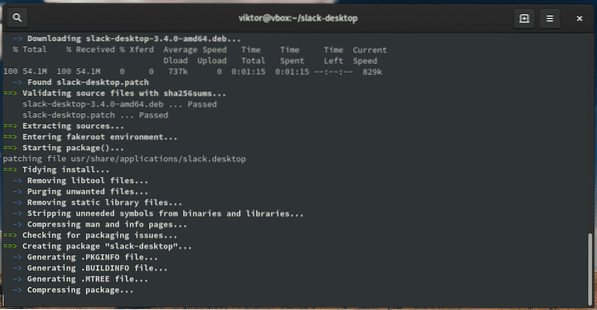
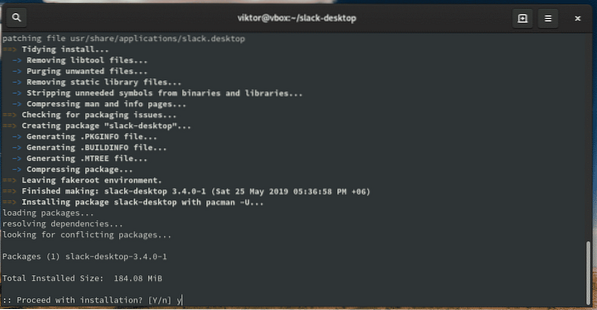
Note: If you have AUR helper like yay, you can perform the entire task from a single line.
yay -S slack-desktop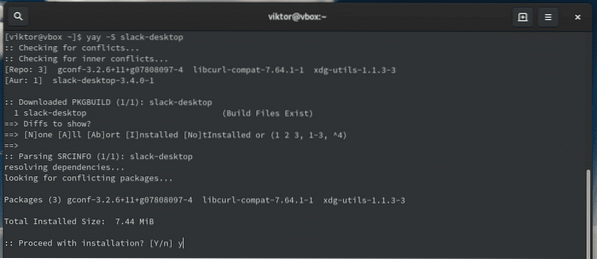
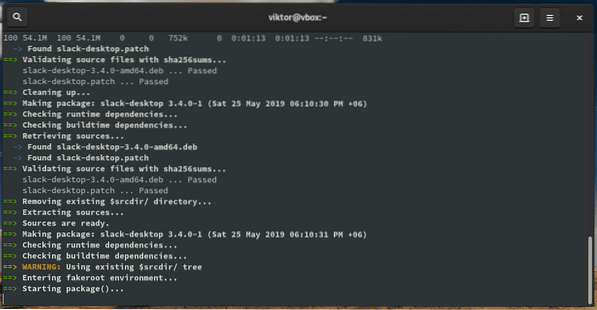
Slack from Snap
Snap is, by far, the safest way to follow. It doesn't require messing around with lines after lines of commands. Moreover, the software is auto-managed by the snap service! No need to worry about sitting around with a piece of old package!
At first, we have to make sure that the snap core is installed in the system. For doing so, we again have to consult AUR.
Prepare your system for the upcoming building procedure.
sudo pacman -Syu && sudo pacman -S git base-devel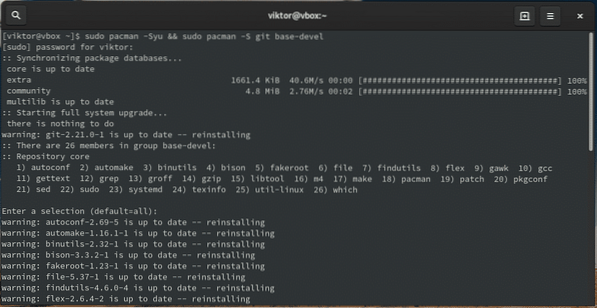
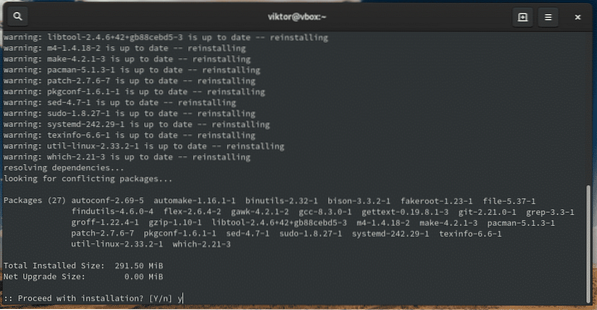
Grab snap from AUR.
git clone https://aur.archlinux.org/snapd.git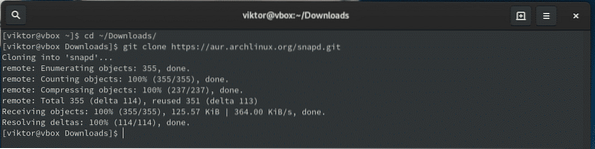
Now, start the building process.
cd snapd/makepkg -sri
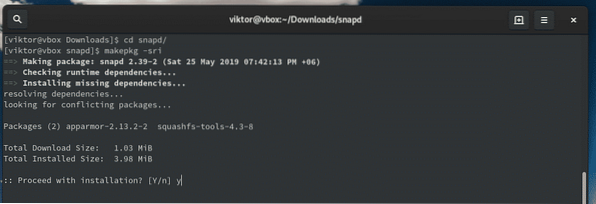
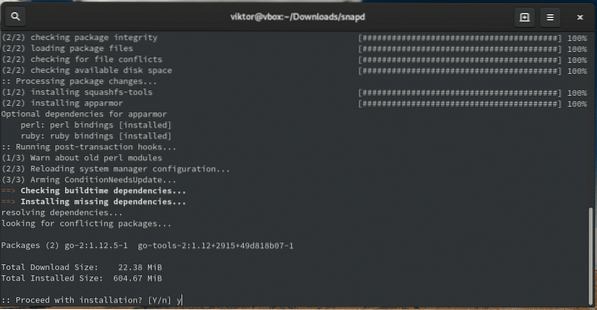
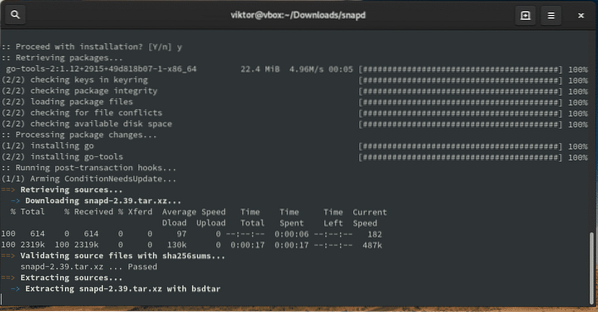
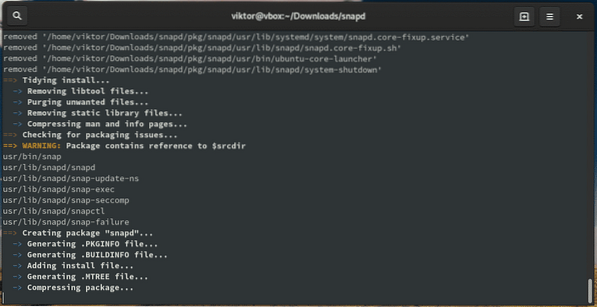
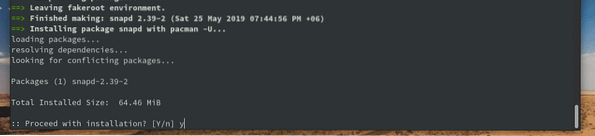
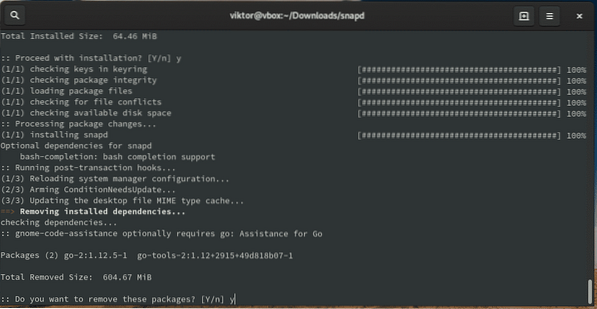
Now, we have to enable the snap service. Run the following command.
sudo systemctl enable --now snapd.socket
There are a number of “classic” snap packages. To make sure that those are installed properly, we have to make a specific symlink.
sudo ln -s /var/lib/snapd/snap /snap
Our system is now ready for the Slack snap. Run the following command.
sudo snap install core

Slack from Flatpak
Slack is also available from Flatpak. Flatpak is another solution like Snap that targets offering universal Linux packaging for software developers.
At first, let's make sure that the Flatpak core is present on the system.
sudo pacman -S flatpak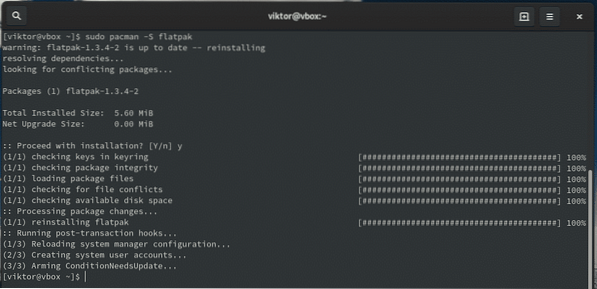
Don't forget to enable the Flathub repo!
flatpak remote-add --if-not-exists flathubhttps://flathub.org/repo/flathub.flatpakrepo

Now, install the Slack flatpak package.
sudo flatpak install com.slack.Slack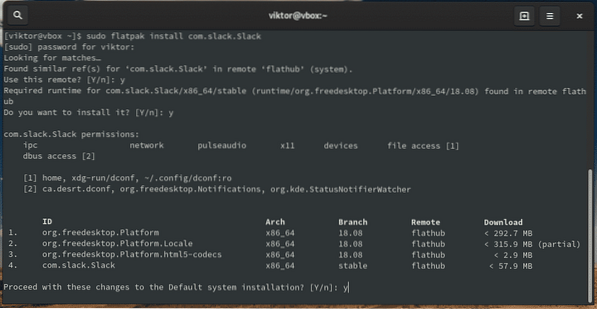
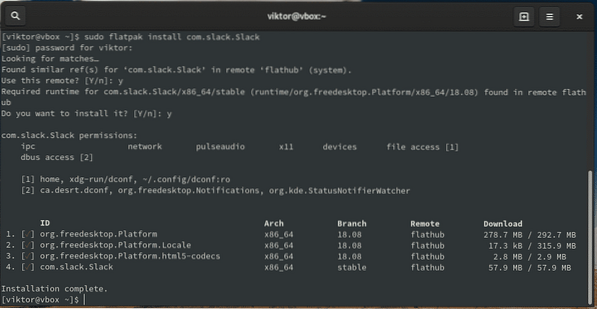
Using Slack
Start Slack from the menu or the command line.
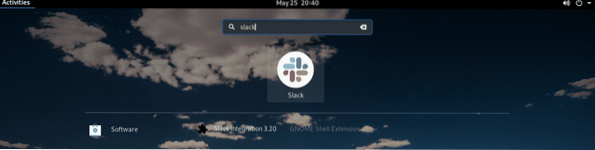
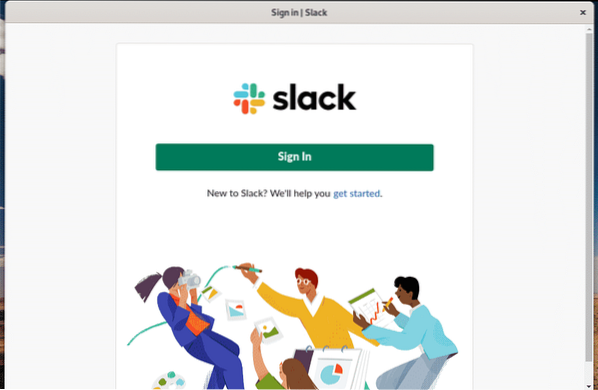
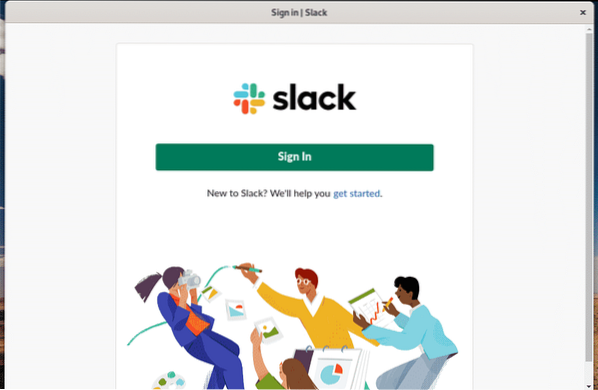
If you have an existing account, you can sign in right away! If not, you can sign up for an account on Slack.
After clicking the sign-in button, it will open a web session.
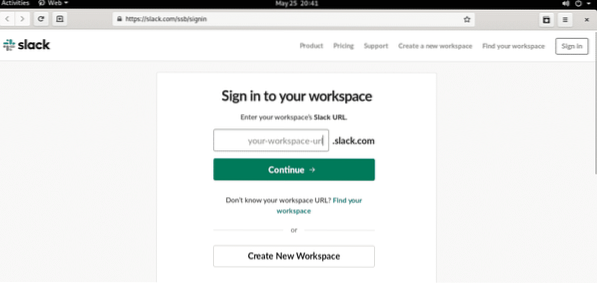
Enter your workspace URL.
Next, it will ask you for login credentials.
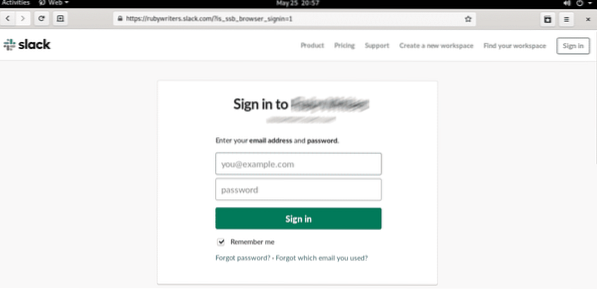
Once the login is successful, you'll be redirected to the Slack app.
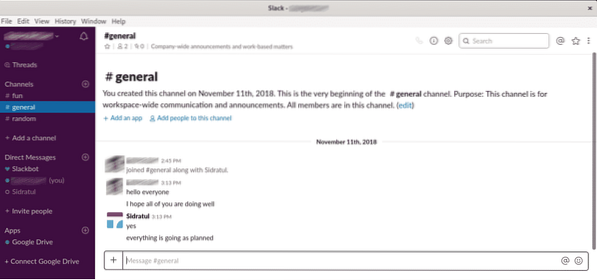
Slack features
At the main window, you can find out whatever features Slack offers.
For example, you can check out “Channels”. Channels are basically Slack groups.
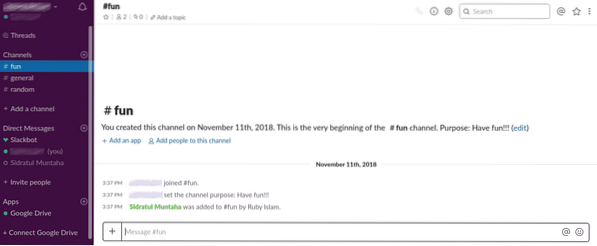
It's also possible to talk with individual members of the team.
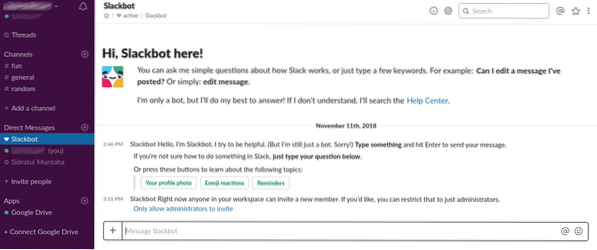
Invite people to join your Slack group.
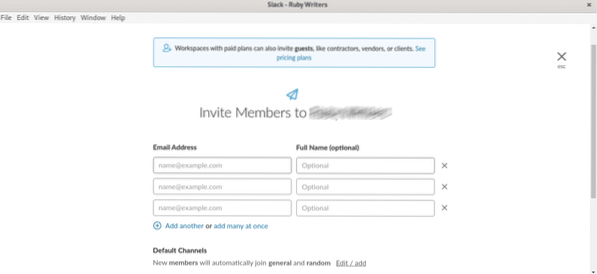
Maybe the biggest part is the ability to connect all the different web services. You can connect a plethora of web services like Google Drive, Outlook, Asana, Trello, OneBar, Drift, Donut, Jira Cloud and a lot else!
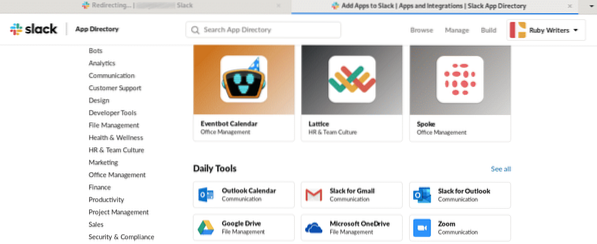
Tweaking Slack
Alongside all the features of the Slack app, it allows customizing a lot of options for convenience. You might not want to be notified about certain actions or, change the appearance and such.
Go to File >> Preferences.
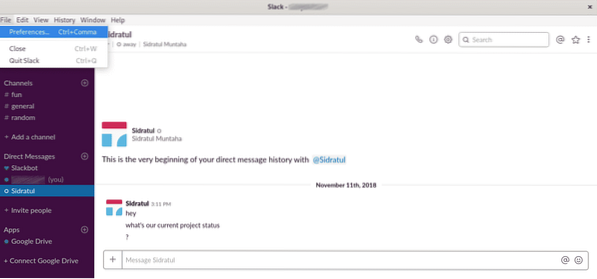
Here, you can customize a lot of options.
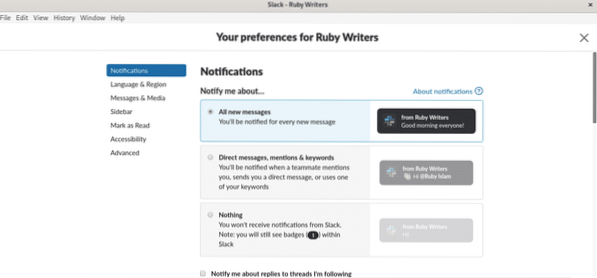
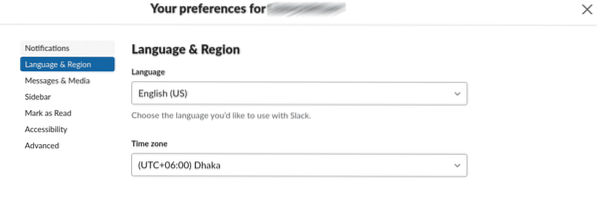
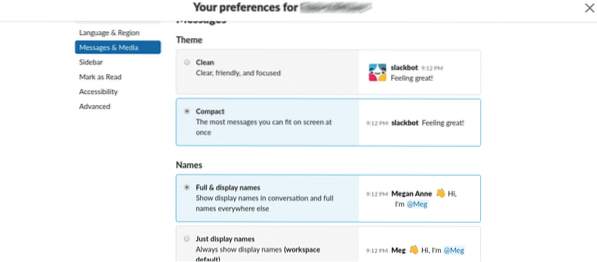
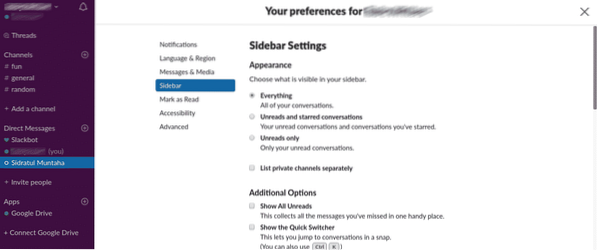
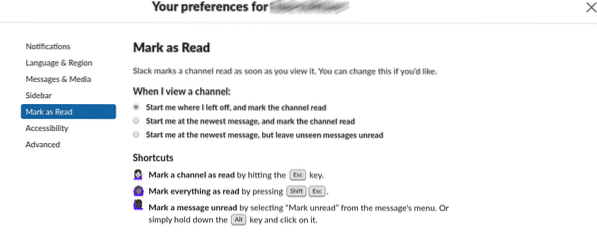
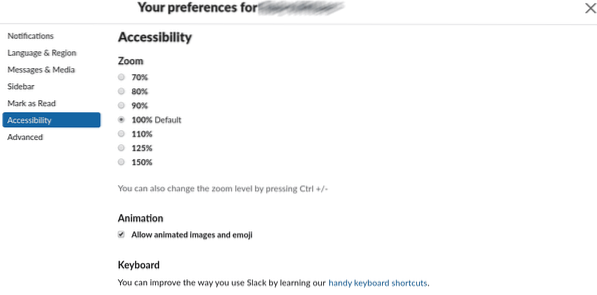
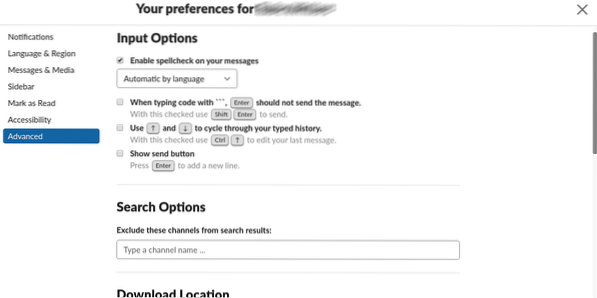
Final thoughts
Slack is one of the must-have apps for any team that requires good media for effective collaboration. Slack is also available for Android and iOS. Don't you ever miss your team and important notices while you're not in front of your desktop!
Slack isn't the only one of its kind. Who knows, you might find the best suite? Slack is one of the most popular ones, meaning it works for a majority. Feel free to try out other team collaboration software.
Enjoy!
 Phenquestions
Phenquestions


