Welcome to this concise article discussing how to install Linux headers on Kali Linux.
Linux header files are used in interface definition between various components of the kernel. They are also used to define interfaces between the kernel and userspace. A typical case where Linux headers are required is running a Hypervisor because the tools require modules that interact with the kernel.
By default, Kali Linux does not ship with Linux headers installed; you will have to do it manually.
Installing Linux Headers Using APT
One of the methods you can use to install Kernel Headers is to use the Debian package manager with Kali Linux repositories.
You may require to run a full system upgrade before installing the Kernel Headers successfully.
Edit your sources.list file, and add the correct repositories provided in the following resource,
https://www.kali.org/docs/general-use/kali-linux-sources-list-repositories/
Next, refresh the repositories and run a full distribution upgrade
sudo apt-get updatesudo apt-get dist-upgrade
Once completed, reboot your Kali Linux installation, and install the headers.
Enter the command below to install Linux headers for your kernel version. We will use the uname -r command to grab the kernel version directly.
sudo apt-get install -y linux-headers-$(uname -r)This command should run successfully and install the required headers for your Kernel version. However, if the method above does not work, you can install them manually.
Installing Kernel Headers Manually
Before installing the Kernel headers manually, run a full distribution update and reboot to ensure you have the latest kernel version.
sudo apt-get updatesudo apt-get dist-upgrade
Open your browser and navigate to
https://http.kali.org/kali/pool/main/l/linux/
Download the appropriate kernel headers you require in the form of a deb package.
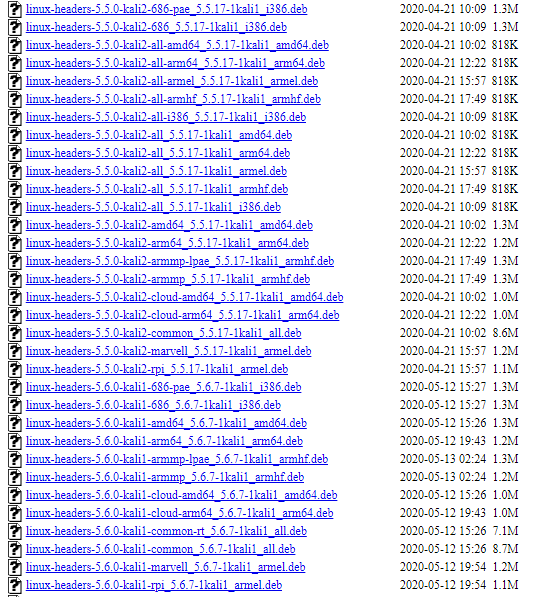
Next, use the dpkg command to install the headers:
sudo dpkg -i -headers-5.5.0-kali2-all-amd64_5.5.17-1kali1_amd64.debThat should install the required Kernel headers.
Conclusion
This tutorial has shown you the manual way of installing Kernel headers on Kali Linux and using the apt package manager.
NOTE: To ensure you don't run into issues, update your system before performing header installation.
Thank you for reading.
 Phenquestions
Phenquestions


