Unlike Windows 7 and previous versions of Windows operating system, Windows 8 and Windows 8.1 let you sync your personal settings and preferences across your Windows 8/8.1 PCs. In order to enable the feature and sync your settings, you need to sign in with a Microsoft account, though.

The problem with this handy feature is that it not only syncs apps, Windows settings, and Internet Explorer tabs but also syncs the desktop background. Users who use the same Microsoft account to sign-in to multiple PCs end up having the same desktop background on all PCs.
While this is a useful feature for users who don't often change the wallpaper or users who would not mind having the same wallpaper on all PCs, some users who would like to set a unique wallpaper on every PC might want to disable or stop wallpaper syncing in Windows 8 and Windows 8.1.
The good thing is that you don't need to disable or turn off the Sync settings feature in order to stop one of your PCs from using the synced desktop background. You just need to turn off desktop personalization sync feature to stop your PC from using synced theme and background.
Complete the given below instructions to disable or stop wallpaper syncing in Windows 8.1 and Windows 8:
NOTE: Please note that you need to turn desktop personalization off on all PCs if you would like to set different wallpapers on all of your PCs using the same Microsoft account. For instance, if you're using a single Microsoft account to sign-in to “A”, “B”, and “C” PCs, turning desktop personalization sync off on PC “A” will stop only PC “A” from using the synced wallpaper. Other two PCs (B & C in this case) will continue syncing the wallpaper.
So, if you would like to set a unique wallpaper on PC “A”, PC “B”, and PC “C”, you'll have to turn desktop personalization off on all three PCs.
Method 1:
Disable or stop wallpaper syncing in Windows 8.1:
(If you're on Windows 8, follow the instructions provided in Method 2)
Step 1: Move the mouse cursor to upper or lower right corner of the screen to see the Charms bar, click Settings, and then click Change PC settings to open PC settings.


Users who are on a touch device can reveal the Charms bar by swiping-in from the right edge of the screen.
Step 2: In the left-pane of PC settings, click or tap SkyDrive.
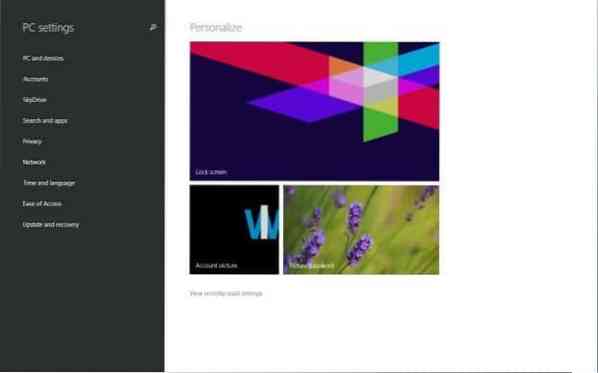
Step 3: Next, under SkyDrive, click or tap Sync settings to see all sync settings on the right-side.
Step 4: Here, under Personalization settings, turn off the setting titled Desktop personalization to stop Windows 8.1 from syncing the wallpaper. That's it!
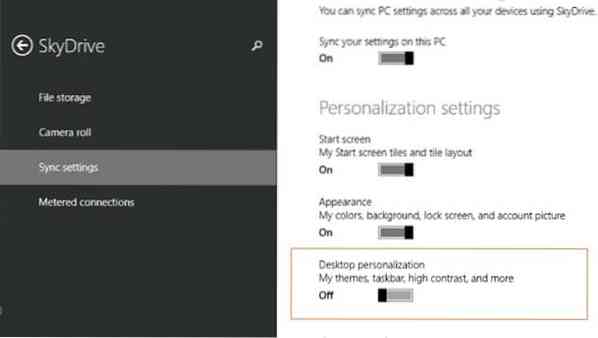
Method 2:
Turn off wallpaper sync feature in Windows 8:
Step 1: Open the Charms bar by moving the mouse cursor to upper or lower-right corner of the screen, click Settings, and then click Change PC settings to open PC settings.


Step 2: In the left pane of PC settings, click Sync your settings to see all sync settings.
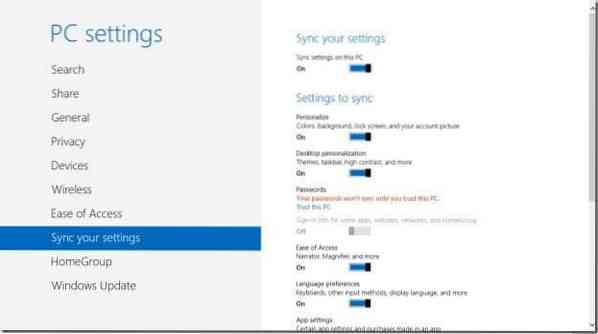
Step 3: Under Settings to sync, turn off the setting titled Desktop personalization to stop this PC from syncing the desktop background and theme.
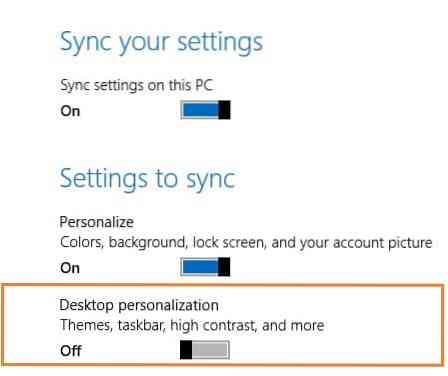
That's it! Good luck.
 Phenquestions
Phenquestions

