Kaspersky may not offer free antivirus software to protect your PC from viruses, malware, trojans, and other threats, but its paid Antivirus and Internet Security are definitely two better security software available to safeguard your PC. Both Kaspersky Antivirus and Kaspersky Internet Security software come with plenty of advanced features.
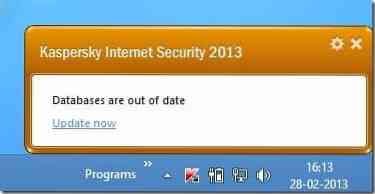
Just like most security software out there, Kaspersky primarily relays on its database to detect virus, malware, and other malicious items. Kaspersky automatically updates the database whenever a new database update is available. But when the PC isn't connected to the Internet for a few hours or a day, Kaspersky starts showing Databases are out of date notification on the desktop.
While this notification serves as a reminder, users who can't update Kaspersky database very often may not like to see Databases are out of date notification and want to disable the same.
NOTE: Disabling databases are out of date notification won't disable the automatic update feature of Kaspersky. Kaspersky updates the database whenever you connect your PC to the Internet.
Here is how to disable databases are out of date notification in Kaspersky:
Step 1: Double click on the Kaspersky icon in the system tray to open Kaspersky home screen.
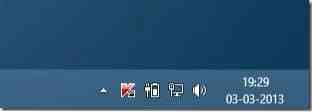
Step 2: Click on the Settings icon present on the upper right and then switch to Advanced settings by clicking on the box (see picture) type icon.
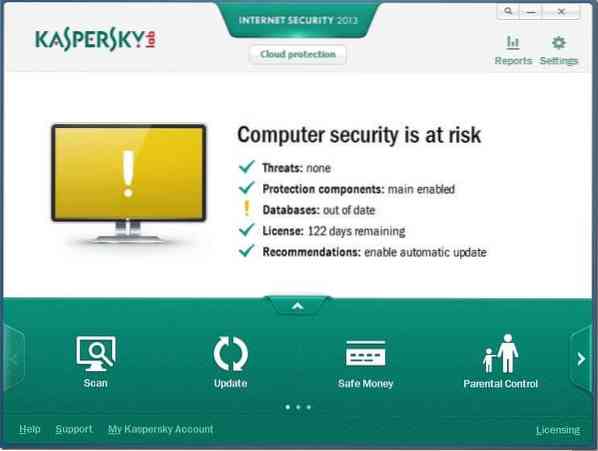
Step 3: Here, in the left pane, click on Notifications to see Notifications settings on the right side.
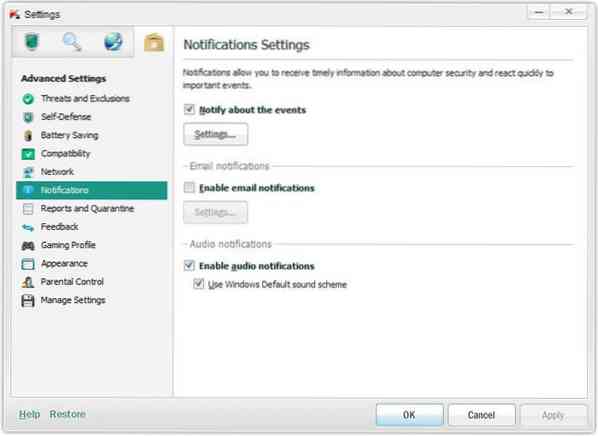
Step 4: Click on the Settings button under Notify about the events and then uncheck screen box next to Databases are out of date (under Important events). Click Ok button. That's it!
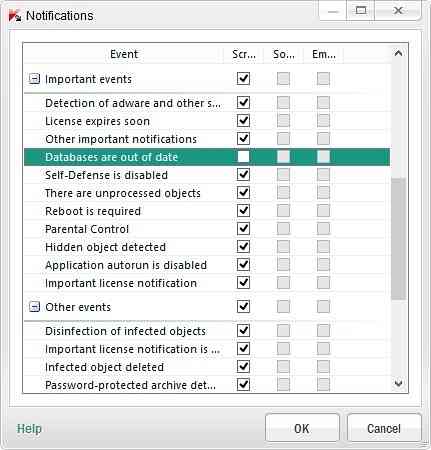
From now on, Kaspersky won't display databases are out of date notification but will continue to automatically connect to Kaspersky servers and update the databases.
How to export or import Kaspersky settings and how to delete Kaspersky temporary files guides might also interest you.
 Phenquestions
Phenquestions


