I have installed Windows 8.1 on my MacBook Air using Boot Camp Assistant software. Even though I boot into Mac OS X about once or twice in a week, I had saved a couple of web credentials in Firefox.
The other day, after selecting OS X partition during the boot (I have set Windows as default), I was getting just a blank screen with apple logo on it. In other words, I was unable to boot into OS X. I tried to fix the issue using my limited knowledge about OS X but couldn't succeed in repairing the OS X issue.
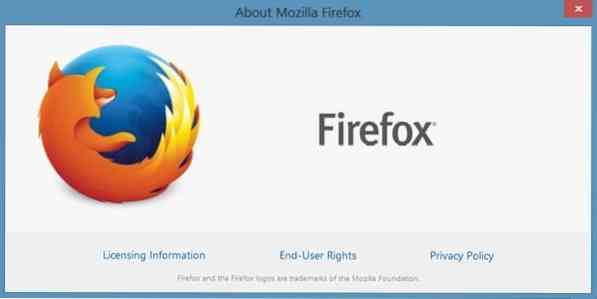
While I was pretty sure that we can resolve the issue by resetting OS X, I wasn't sure if I can repair the existing drive without resetting the same to factory settings. Since I am a novice when it comes to OS X, I decided to play it safe and recover those passwords by booting into Windows and then access the file containing Firefox passwords.
In Windows and Mac, Firefox stores all saved passwords in a file labelled Signons.sqlite located in Profile folder and the file can be backed up without the help of third-party extensions or tools.
Follow the given below instructions if you ever need to backup passwords saved in Mozilla Firefox either in Windows or Mac.
Backup passwords saved in Mozilla Firefox
Step 1: In Windows, you need to navigate to:
C:\Users\UserName\AppData\Roaming\Mozilla\Firefox\Profiles
NOTE: In the above path, “C” is your Windows drive and UserName is your account username
NOTE 2: If you can't see AppData folder, please configure Windows to show all protected operating system files by opening Folder options.
And if you're on a Mac, please navigate to
D:\Users\UserName\Library\Application Support\Firefox\Profiles
Replace “D” with your OS X's drive letter and UserName with your account name.
Step 2: Double-click on the folder with .default extension.
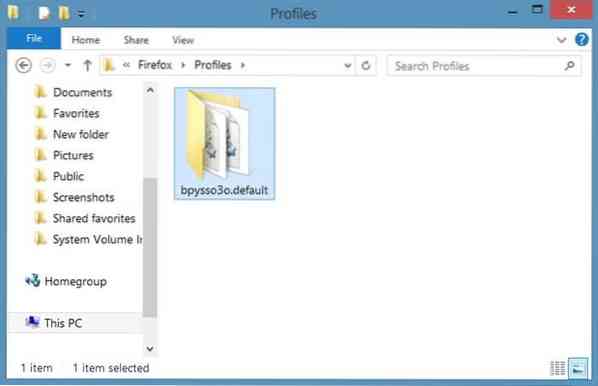
Step 3: Next, locate the file labelled Key3.db and copy it to a safe location as it contains encrypted master password, if you have set one. Now look for the file Signons.sqlite and back up the same to a safe location. This Signons.sqlite contains all saved usernames and passwords. That's it!
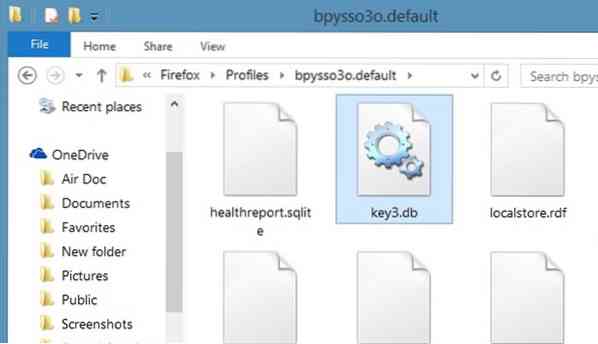
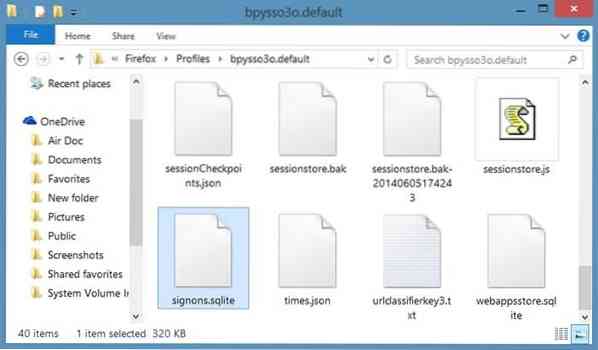
How to open Signons.sqlite and Key3.db file
Step 1: On a PC or Mac where Firefox browser is installed, simply navigate to the above mentioned folder and replace the default key3.db and Signons.sqlite files with the files backed up previously.
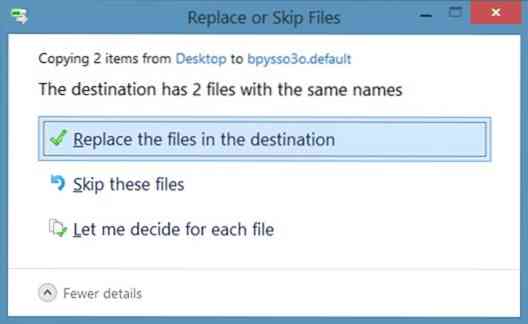
Step 2: Restart Firefox browser. Navigate to Tools, Options, Security and then click Saved Passwords to enter your master password (if there is) to view all saved passwords.
 Phenquestions
Phenquestions


