SkyDrive has been deeply integrated into Windows 8.1 operating system. Windows 8.1 lets you access and browse SkyDrive files right from Windows Explorer, allows you automatically upload camera roll to your SkyDrive account, and also sync your desktop wallpaper and other settings across your Windows 8.1 machines.
But in order to use all above mentioned features, one need to sign in with a Microsoft account. That is, to be able to access your SkyDrive account in Windows 8.1, you have to sign-in using your Microsoft account and one can't access the SkyDrive using a local account.
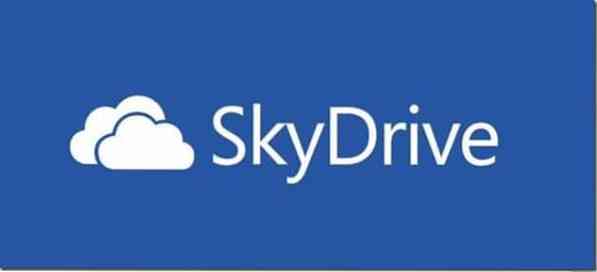
The official SkyDrive app that ships with Windows 8.1 doesn't help you either. When launched, it asks you switch to Microsoft account. And as you probably know, the SkyDrive desktop client doesn't work in Windows 8.1.
PC users who are on Windows 8.1 with a local account have to either switch to Microsoft account or use a web browser in order to access their SkyDrive files. Wouldn't it be good if it was possible to access and browse SkyDrive from Windows 8.1's Explorer with a local account?
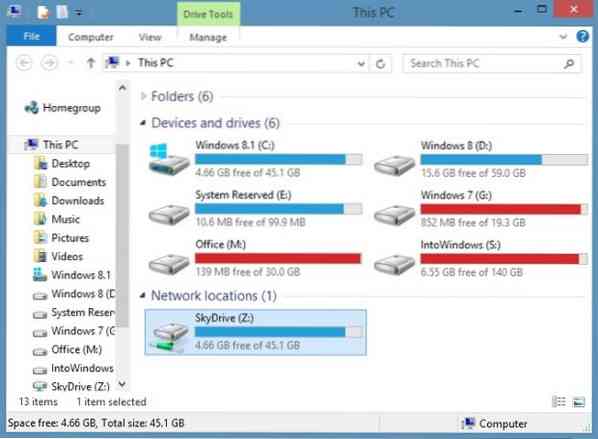
Users who prefer not to sign-in with Microsoft account and still want to access their SkyDrive files right from Windows Explorer will be glad to know that it's now possible to access SkyDrive files from Windows Explorer in Windows 8.1 with a small workaround.
In simple words, users who are using Windows 8.1 with a local account can also add SkyDrive to Windows Explorer and access files without having to install third-party tools.
Complete the given below instructions to add SkyDrive account to Windows 8.1's explorer and access your files right from the Explorer.
Step 1: Sign-in to your SkyDrive account using a web browser installed on your Windows 8.1 PC.
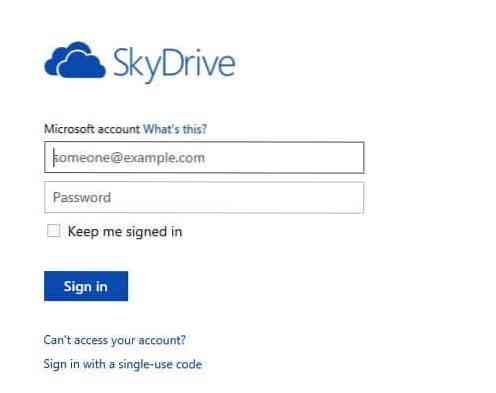
Step 2: On the SkyDrive page, right-click on Files in the left-pane, and then click Copy link location (Firefox), Copy link address (Chrome) or Copy shortcut (Internet Explorer). This will copy the URL to the Files to the clipboard.
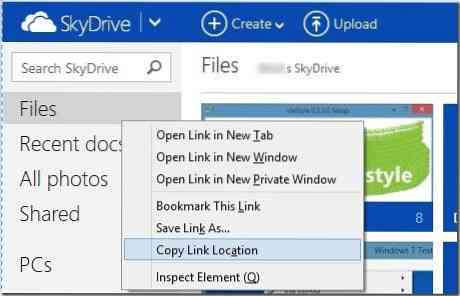
Step 3: Open Notepad and paste the URL that you have copied in the above step. Delete all characters in the URL except the last sixteen characters. That is, for instance, if the URL is https://skydrive.live.com/?mkt=en-US#cid=71xxxxxxxxxxxd8d, you need to delete everything except 71xxxxxxxxxxxd8d (last 16 characters).
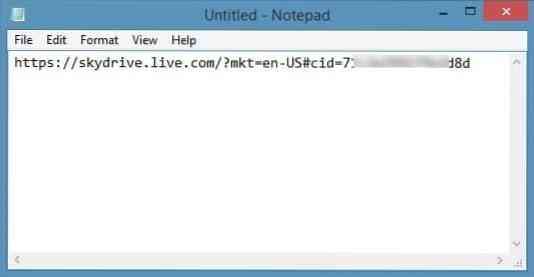
Now, add https://d.docs.live.net/ to the beginning of the URL. The URL to your SkyDrive Files should now look like this:
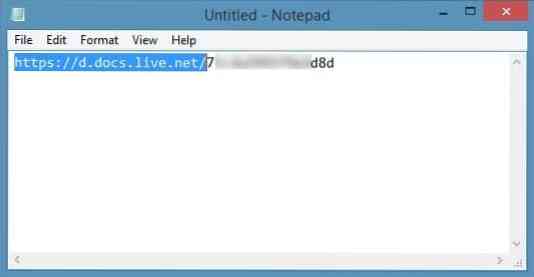
Copy the new URL.
Step 3: Next, launch Windows Explorer (This PC). You can quickly launch the Explorer by simultaneously pressing Windows + E keys.
Step 4: In the left-pane, right-click on This PC icon and then click Map network drive option to open Map Network Drive wizard.
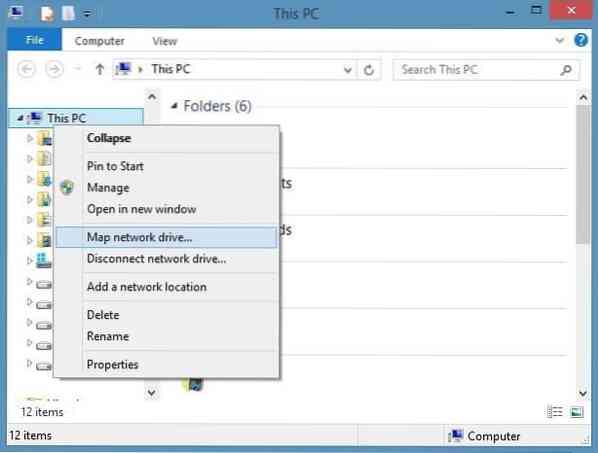
Step 5: Here in the wizard, select the drive letter that you would like to assign to SkyDrive, and then in the Folder box paste the URL that you have copied in step 3 (the URL that you have obtained after adding *****).
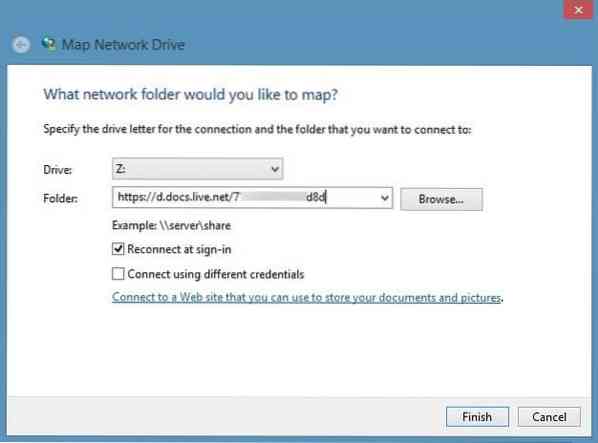
Step 6: Finally, click Finish button. If you're prompted to enter your username and password, type your email address and password that you use to sign in to SkyDrive and then click OK button. That's it!
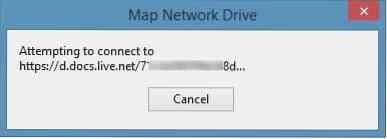
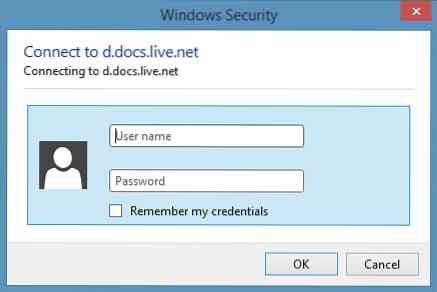
NOTE: If you're attempting it on your own PC, you might want to enable the option titled Remember my credentials to avoid entering your email and password next time.

The newly mapped drive containing your all your SkyDrive file should now appears in your This PC (My Computer).
How to change SkyDrive folder location in Windows 8.1 guide might also interest you.
Thanks Flgoo
 Phenquestions
Phenquestions


