There may be a time when you see an error message A disc burner wasn't found error when you try to burn a disc in Windows 10. If you face this issue, then this problem can be solved easily with the help of some solutions.
A disc burner wasn't found

A disc burner wasn't found. Make sure that a burner is installed properly, and you have the appropriate permission to burn a disc.
One can experience this issue while burning an ISO file. However, this is a minor hurdle and can be fixed with the help of the following solutions. If you are still receiving the issue try the following fixes:-
- Make sure that the drive is writable
- Restart File Explorer as an admin
- Reinstall DVD writer
- Use a third-party application
Let us read about them in detail.
1] Make sure that the drive is writable
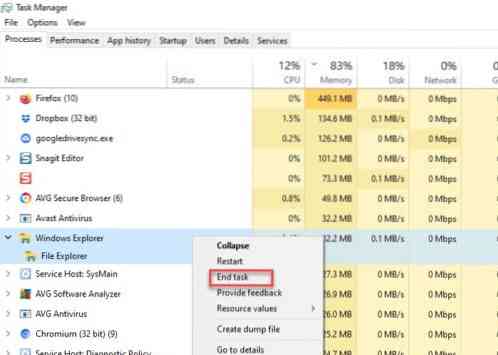
The first thing we need to check is if the drive is writable. You should know that if the disc is not writable then none of the solutions mentioned below will work.
To check if the disc is writable, open This PC and check the name of your DVD from the right-section of the window. If the name has “RW” which is an abbreviation of Read-Write then this means that the disc is Writable.
However, if your disc is writable and you are facing this error in Windows 10 then you should try the later solutions.
2] Restart File Explorer as an admin
If you know that the drive is writable but you are still a disc burner wasn't found error then you need to restart the Windows File Explorer. It is a simple task that allows you to restart the whole disc detection process.
To do that, launch Task Manager by right-clicking on the taskbar and selecting “Task Manager”. Navigate to Windows Explorer, right-click on it and select End Task. This way your File Explorer is closed.
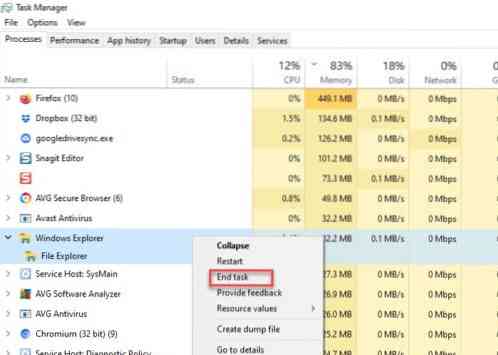
Now click on the File tab, select Create new task. The Run box will open.
Type the following command, select Create this task with administrative privileges and hit Enter.
explorer.exe /nouaccheck
We will have restarted the Windows File Explorer as an admin.
After this, you can go to file and then burn. Hopefully, this will help.
3] Manage DVD/CD driver
Check your driver. There are a couple of things that can cause the problem, an outdated driver and a corrupt driver.
To fix both of them you need to launch Device Manager by either Win + X > Device Manager or Win + S > type “Device Manager” > OK.
For Outdated Driver
This problem has a simple fix, just update the driver. To do that, expand DVD/CD-ROM drives, right-click on the DVD writer, and select Update driver.

Select “Search Automatically for updated driver software” if you want your computer to search the web or “Browse my computer for driver software” if you have downloaded the update manually.
For Corrupted Driver
To fix the issue we are going to reinstall the driver. To do that, expand DVD/CD-ROM drives, right-click on the DVD writer, and select Uninstall device. Click Uninstall to confirm the process.
To reinstall it, right-click on DVD/CD-ROM drives, and select Scan for hardware changes.
4] Use a third-party application
If any of the solutions didn't work then you should be looking for a third-party application. There are quite a few applications such as Rufus, ImageBurn, etc.
In this article, we are going to use Rufus to solve the issue. To do that download Rufus from their official page. After installing the application you need to select some drivers.

Click Select and then navigate and select the ISO file. After setting everything up click Start to burn the disc.
Hopefully, this will help you in fixing the issue.

 Phenquestions
Phenquestions


