That's why the higher echelon of businesses and professional users always prefer Linux over everything else. Well, Linux suits the professional workspace the most.
That's not to say that general users don't need the benefits. Linux is available for everyone, even for the new computer users!
If you're new to Linux, then there are a number of available distros to welcome you. elementary OS is one of the finest Linux distros that target new Linux users, especially the users who are shifting from macOS. The interface of elementary OS is pretty much macOS-like.
It also doesn't matter if you're completely new to the Linux world. elementary OS is extremely easy-to-use. All the functions on the screen are self-explanatory. It's based on Ubuntu, so things at the core are pretty easy to maneuver as well.
Let's get started with the installation of the elementary OS!
Preparing for the installation
The installation requires enough homework to do. After all, you're installing a brand new operating system!
Backing up important files
If you're willing to install the elementary OS as the main operating system of your machine, then you should consider taking a backup of your important files first.
When you're going to install an OS, the chance of things going wrong is pretty high. Without a sufficient backup of your important files (documents, images, videos, and other files), it's foolish to proceed.
Getting the ISO
The first thing is to grab the installation media. In the case of almost every Linux distro, the installation media is available as an ISO image. elementary OS is no different.
Go to the official website of elementary OS.
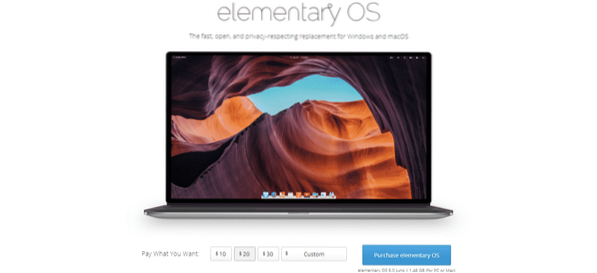
From the “Pay What You Want” section, select “Custom”.
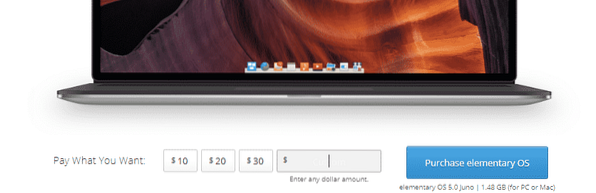
Once you enter the value 0, you'll see the button “Download elementary OS”.
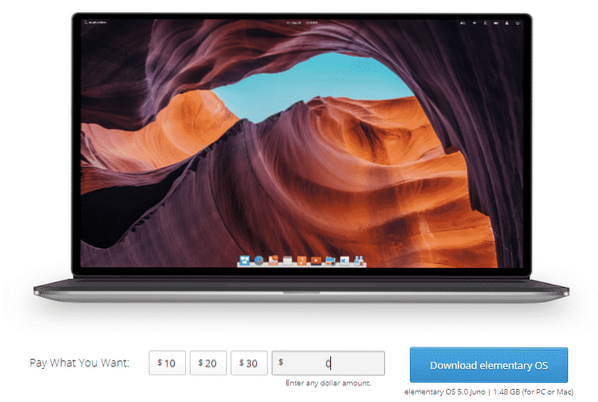
Note - If you like the system, consider donating a little amount to the project.
Now, you can download the ISO using either direct download or the magnet link.
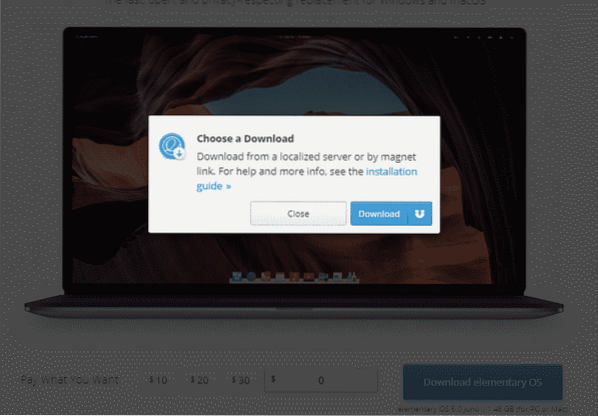
Don't forget to verify that the package is downloaded UNCORRUPTED. It's especially important as we're dealing with an installation media.
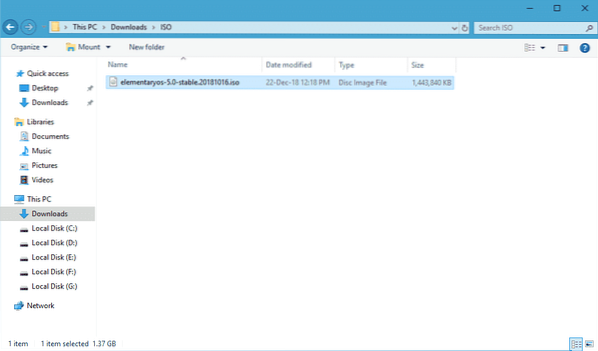
It doesn't matter whatever software you use for checking the hash, the SHA-256 algorithm is going to give the following result -
a8c7b8c54aeb0889bb3245356ffcd95b77e9835ffb5ac56376a3b627c3e1950f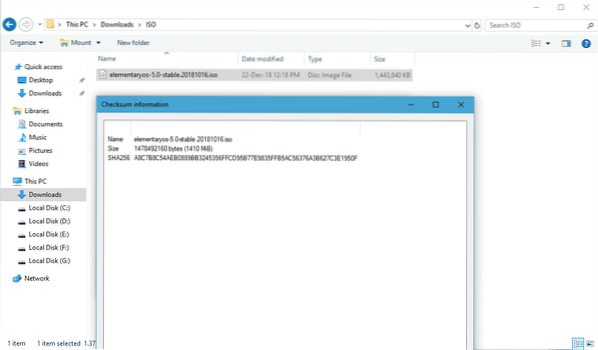
Preparing the installation media
For the next part, we have to prepare a bootable drive from which the installation will run. If you're on Windows, you can use Rufus.
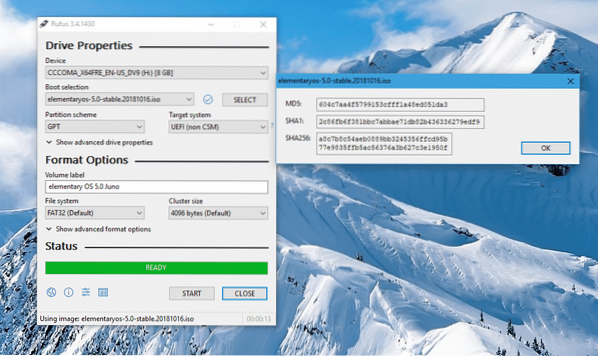
If you're on Linux or others, then Etcher is the best choice. Etcher is a cross-platform tool that's suitable for burning ISO images to SD cards and USB flash drives.
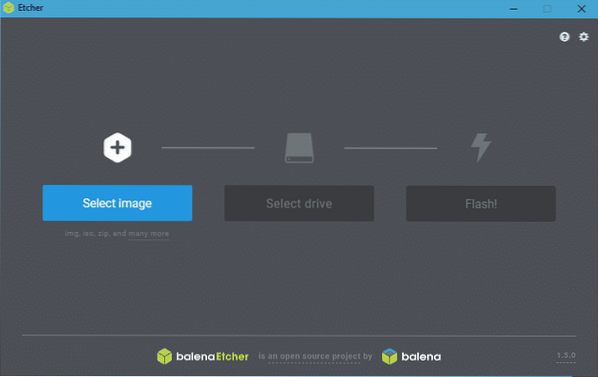
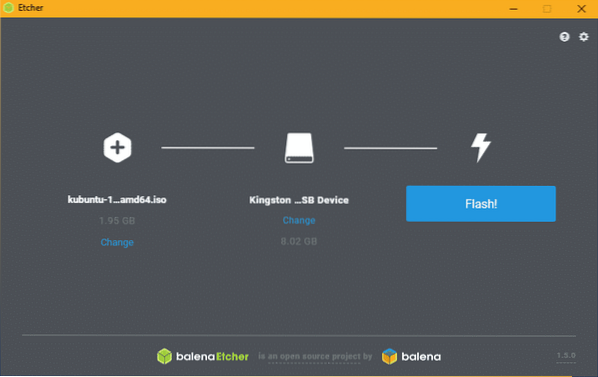
Starting the installation
Once the installation media is ready, boot into the media.
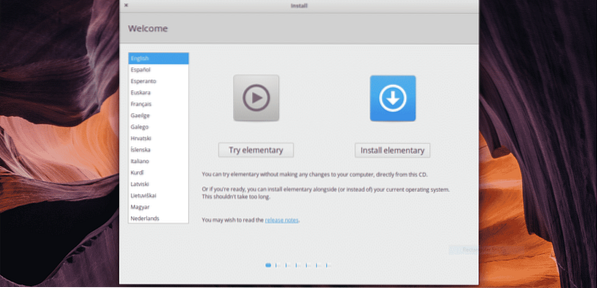
Before proceeding with installation, make sure that you get the feel of elementary OS. It will essentially load the OS into your system without writing anything to the disk (unless you decide to).
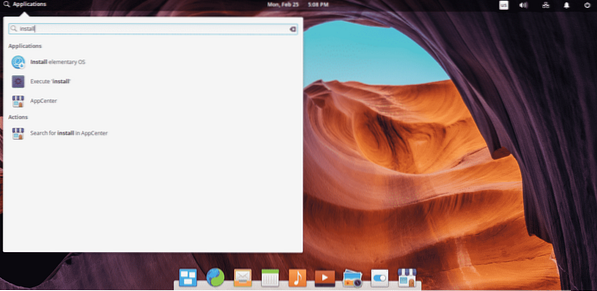
Now, let's get started with the installation process! First, you have to select the keyboard layout of your system.
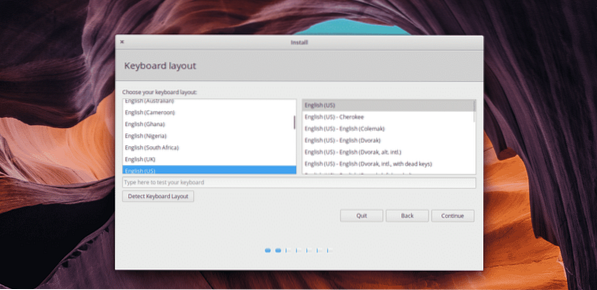
You can also choose whether to install updates and 3rd-party apps while the installation happens. It's better to tick those options as it saves a TON of post-installation times.
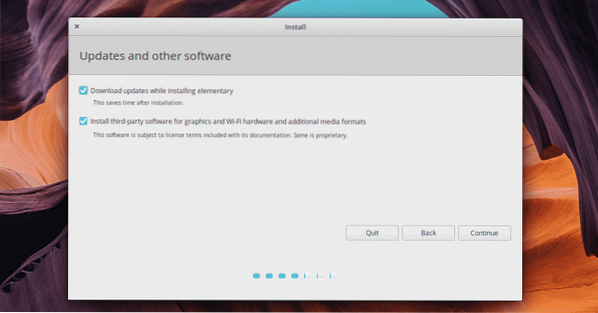
At this point, you have to select the destination of the installation directory. Essentially, select the partition that's going to store all the critical files of the operating system.
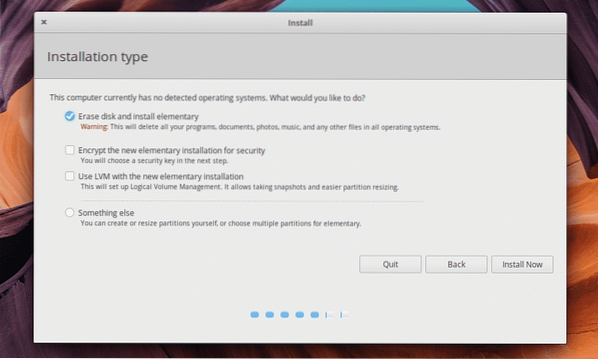
Dedicate a separate partition for the new operating system. If you're going to reuse an existing partition, it's going to be formatted with a new Linux file system.
Now, time to select the time zone.
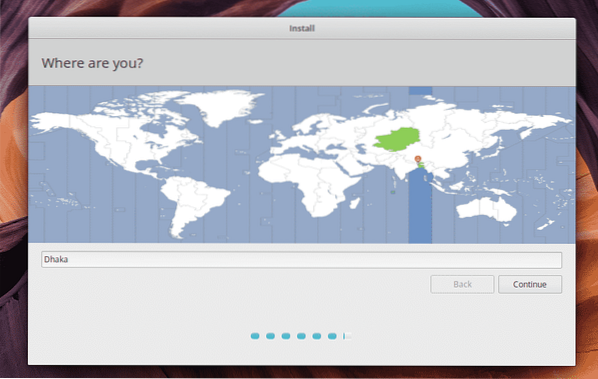
For creating a new user account, enter the necessary credentials.

Finally, wait for the installation to complete.
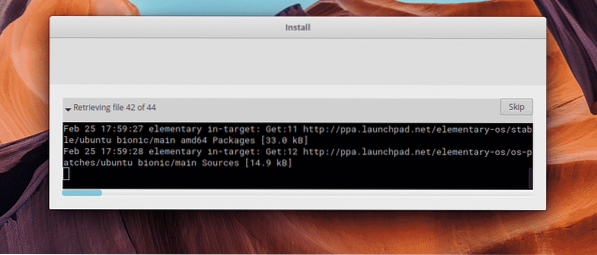
Once it's complete, you'll get the notification of restarting the system. Restart the machine.
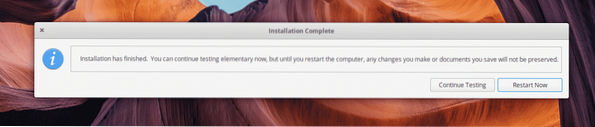
Voila! The installation is complete!
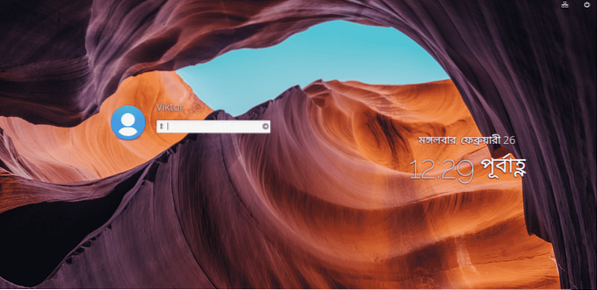
Post-installation tasks
There are a couple more things to do after you're done with the installation.
Fire up a terminal -
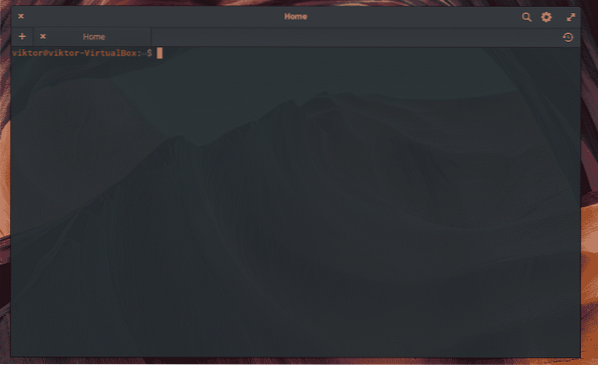
Run the following command -
sudo apt update && sudo apt upgrade -y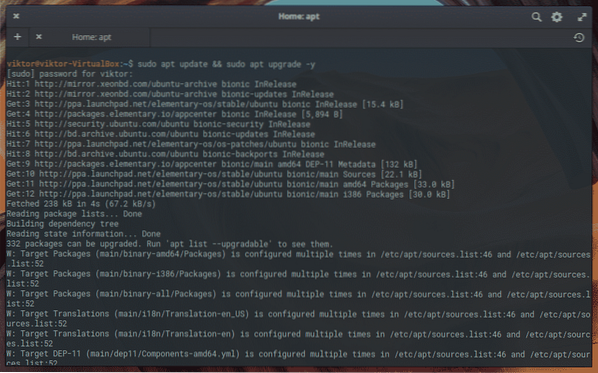
This one will upgrade the system with all the latest software packages.
It's necessary to have certain codecs for enjoying all the popular media files. Run the following commands -
sudo apt install ubuntu-restricted-extras libavcodec-extra libdvd-pkg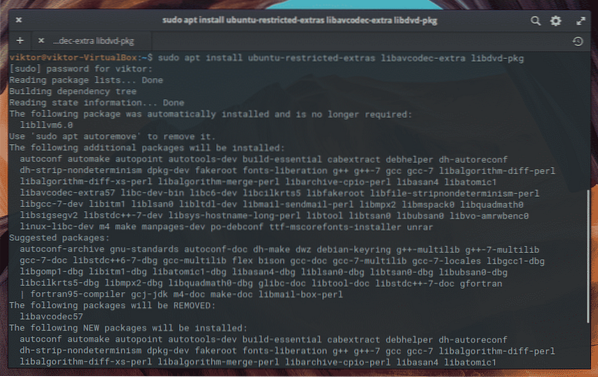
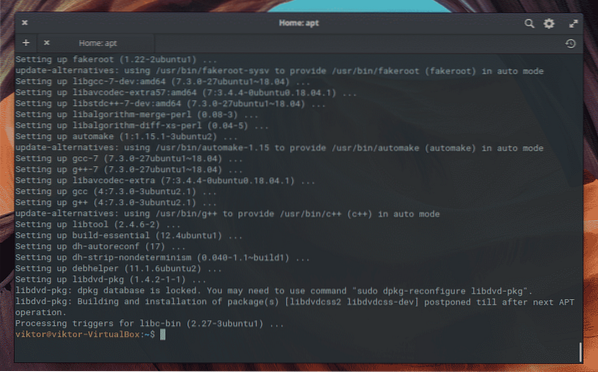
For easier installation of any DEB package on elementary OS, GDebi is the best choice. Run the following command for installing GDebi -
sudo apt install gdebi
Conclusion
Linux is a vibrant place to live in. With Linux, you truly can feel to become one with your computer.
Once the installation is complete, I strongly recommend exploring the entire system. elementary OS comes up with a number of features pre-installed and exploring them can give you a whole new insight into your machine.
Enjoy your journey with elementary OS!
 Phenquestions
Phenquestions


