This post will help you learn how you can access the latest version of FFmpeg and how its features can make it easy for you to handle multimedia file conversions and streams.
First, you will learn how to install FFmpeg on Debian 10 step by step and then use it.
Installation of FFmpeg on Debian 10
FFmpeg can easily be installed on Debian 10 Linux system using different methods. For example, we can install it from the official APT package repository of Debian, or it is also available in the snap store, and we can install it from there as well. However, we will go with the most efficient and convenient one from the official repository of Debian 10.
While writing this post, the latest and stable version of FFmpeg is 4.1.6, which is available on the Debian APT package repository. So, simply update the system's cache repository, first, using the command given below:
$ sudo apt update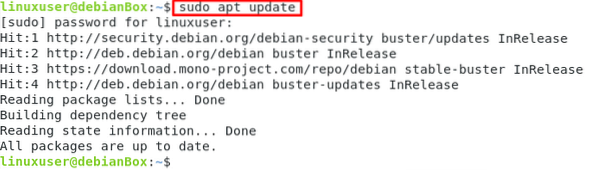
Upgrade the installed packages as well using the command given below:
$ sudo apt upgrade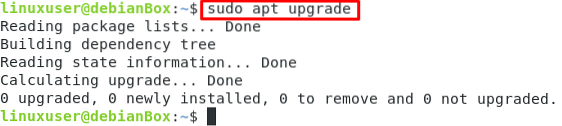
Once the system is updated. Start the installation of FFmpeg by typing the simple command given below:
$ sudo apt install ffmpeg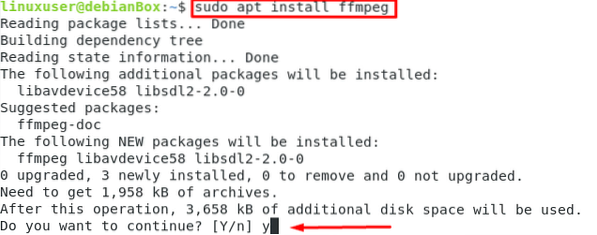
Type 'y' in response to the prompt asking for taking additional disk space to install FFmpeg and hit 'Enter.'
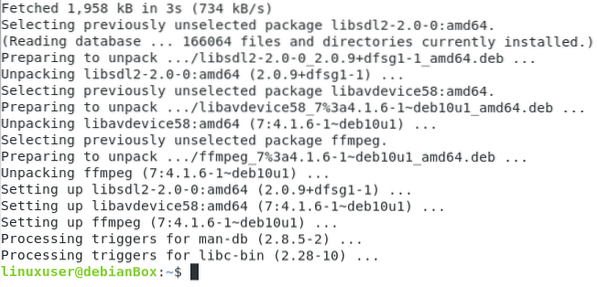
Within a few minutes, the latest and stable FFmpeg version will be installed on your Debian 10 Linux system.
To verify the installation and the latest version of FFmpeg, you can type the command given below:
$ ffmpeg --version
From the above-given command output, you can witness that the latest version, 4.1.6 of FFmpeg, is installed successfully.
To get the encoders provided by the FFmpeg, type the command given:
$ ffmpeg -encoders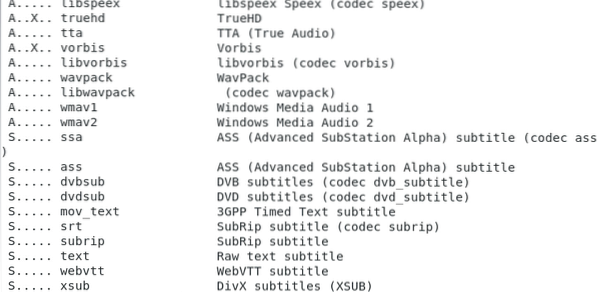
Similarly, to get the decoders provided by the FFmpeg, type the command:
$ ffmpeg -decoders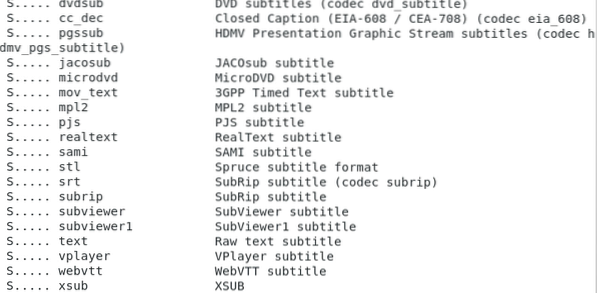
The above two commands will print out all the encoders and decoders provided by the FFmpeg, as you can witness in the attached screenshot.
Usage of FFmpeg
Now, let's learn some basic and quick usage of FFmpeg on Debian 10 Linux system.
File Information Extraction
To get the information of any multimedia file, we can use the following command in Debian 10 Linux system terminal:
$ ffmpeg -i audio_media.mp3
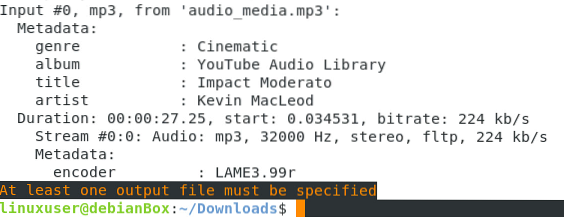
The above command will provide the information of the 'audio_media.mp3' file. This way, we can extract or get the basic information of any multimedia file using FFmpeg.
Export audio from a video
If you want to get the audio separated from a video file, you can use the command given below to do so using the FFmpeg:
$ ffmpeg -i video_media.mp4 -vn audio_media.mp3
Here, you just need to provide the original filename of the video from which you want to get the audio, and after the '-vn,' provide the new filename that you want to give to the newly created audio file. The above command will get you an audio file extracted from the video of your choice.
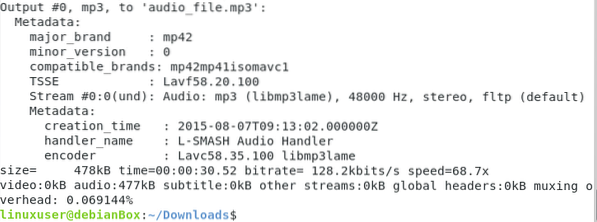
Conversion of a media file to another media format
A multimedia file can easily be converted into any other multimedia format using the FFmpeg in Debian. For example, conversion of an MP4 file to WEBM format, ee can do so by typing the command given below:
$ ffmpeg -i original_video.mp4 converted_video.mp4
By just providing the new file name to the file followed by the original file name, you can have the file converted to your desired file format.
Conclusion
This post contains detailed information on installing FFmpeg on Debian 10 and how to use FFmpeg to manage and convert multimedia files according to your needs and requirements. FFmpeg is the first choice of users who want to perform any conversion or streaming-related tasks because it is a complete package for managing multimedia files and formats.
 Phenquestions
Phenquestions


