Apple iTunes is a convenient music management software available for both Windows and Mac. While iPhone or iPad users with the newest version of the mobile operating system are less dependent on iTunes, a large number of computer users use iTunes to create playlists and mange iOS devices.

Computer users who're on Windows 8 probably aware of the built-in Xbox Music app. It's a wonderful Music app with a few shortcomings. If you are a Windows 8 user and also own an iPhone or iPad, chances are that you have a few playlists in iTunes. Now that you're using Windows 8, you might want to import all your playlists to the Xbox Music app.
The initial version of Music app didn't let users import playlists from iTunes or any other music player. Microsoft has recently updated the app and it now supports importing your playlists created on iTunes software.
In this guide, we are going to show you how to import Apple iTunes playlists to Xbox Music app in Windows 8.
Complete the following steps to import iTunes playlists to Xbox Music app:
Step 1: Switch to the Start screen and click or tap on Music app tile to launch it.
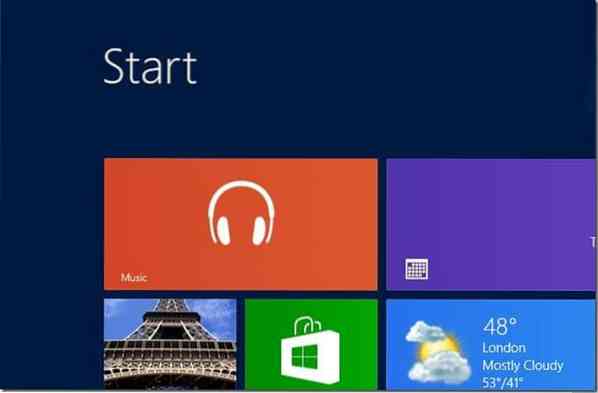
Step 2: Once the app is running, click or tap My Music.

Step 3: In the left-side of the app, right-click on Playlists to see Open file and Import playlists options in the lower left bottom of the screen. And if you're running Windows 8 on a touchscreen device, swipe down on the Playlists in order to see Open file and Import playlists options.

NOTE: If Import playlists option isn't appearing and you can see only Open file option, it's because you haven't updated your Music app to the latest version. Go through our how to update apps in Windows 8 guide and then try again.
Step 4: Click or tap Import playlists option and then click Import playlists button to start searching for playlists in your Music library and also created in iTunes. Once imported, you'll see all imported playlists under Playlists.
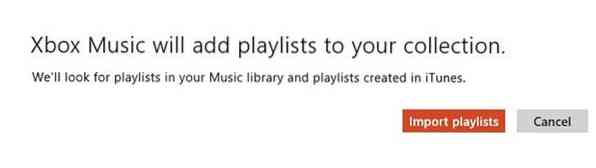

NOTE: If you would like to remove a playlist, simply right-click on the playlist name and then click Delete option that appears at the lower bottom of the screen.
How to import photos from iPhone to Windows 8 guide might also interest you.
 Phenquestions
Phenquestions


