In this guide, check out how to check bash exit code of the last command and some possible usages of it.
Bash Exit Code
Every UNIX/Linux command executed by the shell script or user leaves an exit status. It's an integer number that remains unchanged unless the next command is run. If the exit code is 0, then the command was successful. If the exit code is non-zero (1-255), then it signifies an error.
There are many potential usages of the bash exit code. The most obvious one is, of course, to verify whether the last command is executed properly, especially if the command doesn't generate any output.
In the case of bash, the exit code of the previous command is accessible using the shell variable “$?”.
Checking Bash Exit Code
Launch a terminal, and run any command.
$ dateCheck the value of the shell variable “$?” for the exit code.
$ echo $?
As the “date” command ran successfully, the exit code is 0. What would happen if there was an error?
Let's try running a command that doesn't exist.
$ abcdCheck the exit code.
$ echo $?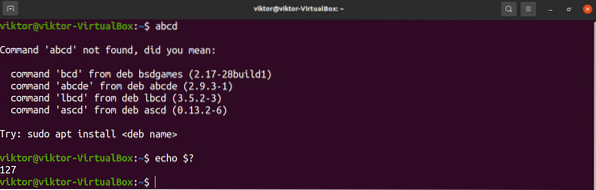
It's a non-zero value, indicating that the previous command didn't execute properly.
Now, have a look at the following command:
$ cat sample.txt | grep “coin”
When working with a command that has one or more pipes, the exit code will be of the last code executed in the pipe. In this case, it's the grep command.
As the grep command was successful, it will be 0.
$ echo $?
In this example, if the grep command fails, then the exit code will be non-zero.
$ cat sample.txt | grep “abcd”$ echo $?

Incorporating Exit Code in Scripts
The exit code can also be used for scripting. One simple way to use it is by assigning it to a shell variable and working with it. Here's a sample shell script that uses the exit code as a condition to print specific output.
$ #!/bin/bash$ echo "hello world"
$ status=$?
$ [ $status -eq 0 ] && echo "command successful" || echo "command unsuccessful"
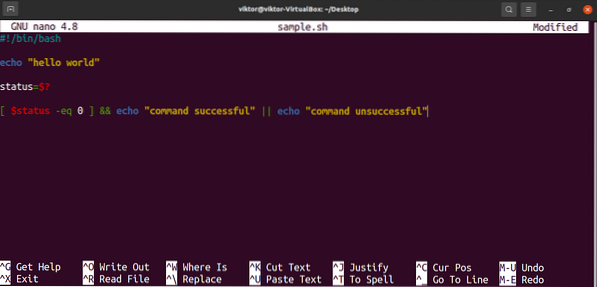
When being run, the script will generate the following output.

Now, let's see what happens when there's an invalid command to run.
$ #!/bin/bash$ random-command
$ status=$?
$ [ $status -eq 0 ] && echo "command successful" || echo "command unsuccessful"
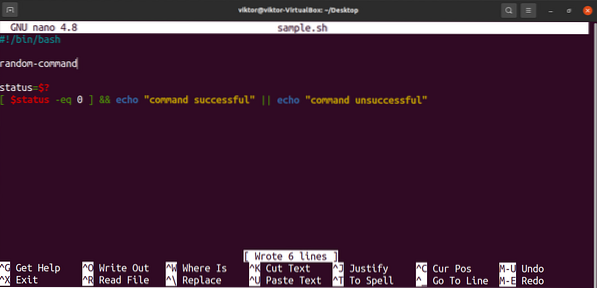
When being run, the output will be different.

Exit Code Value Explanation
When the exit code is non-zero, the value ranges from 1 to 255. Now, what does this value mean?
While the value is limited, the explanation of each value is unique to the program/script. For example, “ls” and “grep” has different explanations for error code 1 and 2.
$ man ls

Defining Exit Status in Script
When writing a script, we can define custom exit code values. It's a useful method for easier debugging. In bash scripts, it's the “exit” command followed by the exit code value.
$ exitPer the convention, it's recommended to assign exit code 0 for successful execution and use the rest (1-255) for possible errors. When reaching the exit command, the shell script execution will be terminated, so be careful of its placement.
Have a look at the following shell script. Here, if the condition is met, the script will terminate with the exit code 0. If the condition isn't met, then the exit code will be 1.
$ #!/bin/bash$ if [[ "$(whoami)" != root ]]; then
$ echo "Not root user."
$ exit 1
$ fi
$ echo "root user"
$ exit 0
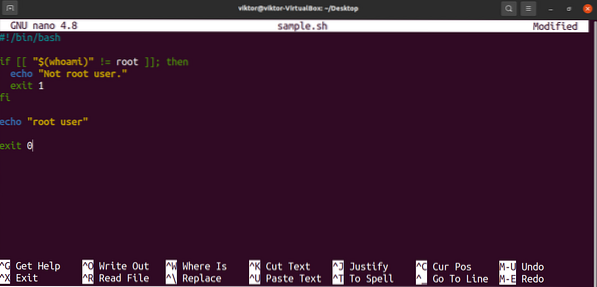
Verify the result of running this script without sudo privilege or “root” user.
$ ./sample.sh$ echo $?

Final Thoughts
This guide demonstrates what exit codes are and how you can use them. It also demonstrates how to assign appropriate exit codes in a bash script.
Interested in bash scripting? One of the easiest ways to get started is by writing your own scripts. Check out this simple guide on how to write a simple bash script.
Happy computing!
 Phenquestions
Phenquestions


