This article will show you step-by-step how to set up Windows Live Hotmail on your iOS devices. The steps involved are same for iPad, iPhone and iPod Touch. We can set this up by either using Active Sync (with Microsoft Exchange) or POP3. In this tutorial we will be using Active Sync.
Let us see the steps involved:
Tap on Settings > Mail, Contacts, Calendars > Add Account… > Microsoft Exchange
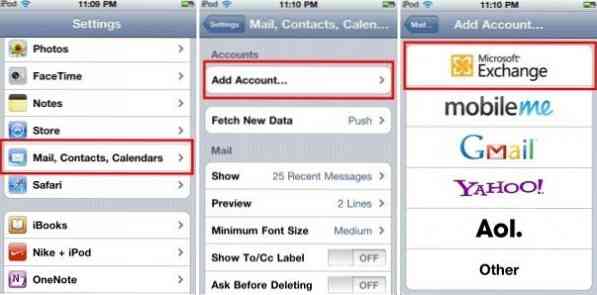
Then enter your complete Hotmail ID in both Email andUsername fields. Enter your password in Password field. In the Description field, enter some description, here I have entered as Hotmail or whatever relevant name you want.
Leave the Domain field blank. It'll start verifying and may take a few seconds before get the next screen (center) as shown below with the Server field.
In Server field, enter m.hotmail.com and tap Next. If everything is OK you'll get the next screen from where you can choose Mail,Contacts , Calendars to Sync.
Tap Save.
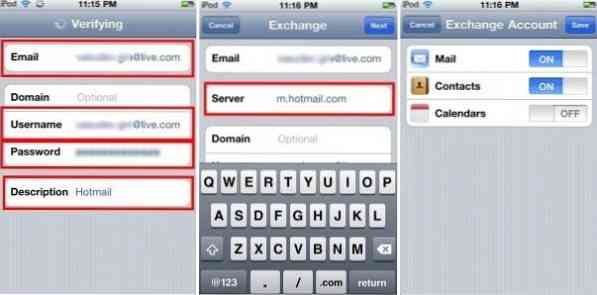
That's all!
Now from Home screen you can tap on Mail to check your mail. Here you can see 2 set accounts. One what we just set, that's by using Active Sync which is named as Hotmail. So when we tap on that we can see all the folders including user-created apart from Inbox.
That's the advantage of using Active Sync.

The other account shown as LivePop3 is a Pop3 account about which we will see in other article. With Pop3 you can only see the Inbox and no other folder and there's no synchronization.
So using Active Sync we have set up a Push Account where a mail server can deliver new mails automatically so you get the mail instantly someone send it. This Push account requires that your iPad periodically contact your mail account over net . You can turn off this Push account if you don't care to receive mails immediately.
For this from Home Screen, tap Settings > Mail, Contacts,calendars > Fetch New Data > tap the Push to OFF and tap an option below from Fetch as Every 15 min or Hourly etc.
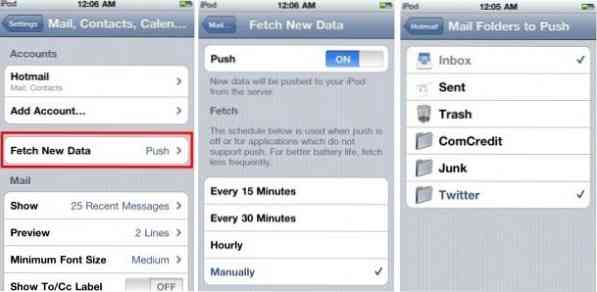
You can also add whichever folders you want to be Pushed from Settings > Mail, Contacts, calendars > Hotmail (or whatever name you have given) > Mail Folders to Push and tick whichever folders you want apart from Inboxas shown in 3rd screenshot above.
Also please note that if you are trying with any older devices having version prior to iOS 4 (or 3 ?) that supports only single Active Sync account, make sure to back up the data on device before setting Hotmail account if you are having any other Push mail account already set.
In the next article, we will see how to set up Pop3 Hotmail account on iPad, iPhone or iPod Touch.
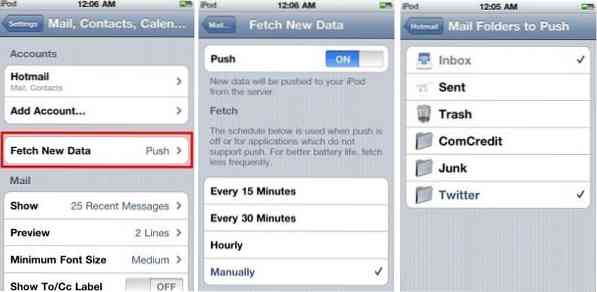
 Phenquestions
Phenquestions


