Adobe updates its Flash Player on regular basis to fix issues and add new features. While most PC users have configured Flash Player to automatically download and install the latest version, there are many users who manually download and install updates.
In most cases, Flash Player is thoroughly tested during the pre-release stage to fix bugs and security issues, if any. But, at times, when you install a final version of Flash Player or when you update your existing Flash Player installation to the latest version, you might come across issues and bugs.
If the latest version of Flash Player on your PC isn't working for unknown reasons, reverting to the previous version of the Flash Player might help you continue using the Flash Player and its features until an update is released to address all issues in the latest version.
When the current version of Flash Player is not running as expected, you can roll back to the previous version by completing given below instructions.
Since we can't install a previous version of Flash Player without uninstalling the latest version, we first need to uninstall the currently installed version of Flash Player. Once the latest version is removed, we need to download a previous version and then install the same.
Revert to previous version
Step 1: Click here to download Flash Player Uninstaller from Adobe. Once downloaded, run the same, and then click Uninstall button to completely uninstall the current version of Flash Player.
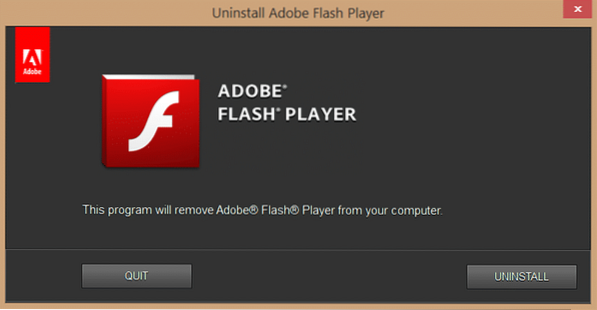
Step 2: Close all running programs, save your work, and then reboot your PC.
Step 3: After restarting your PC, visit this archive page of Flash Player, and then scroll down the page to see previously released version of Flash. Download a version of Flash Player that you would like to install.
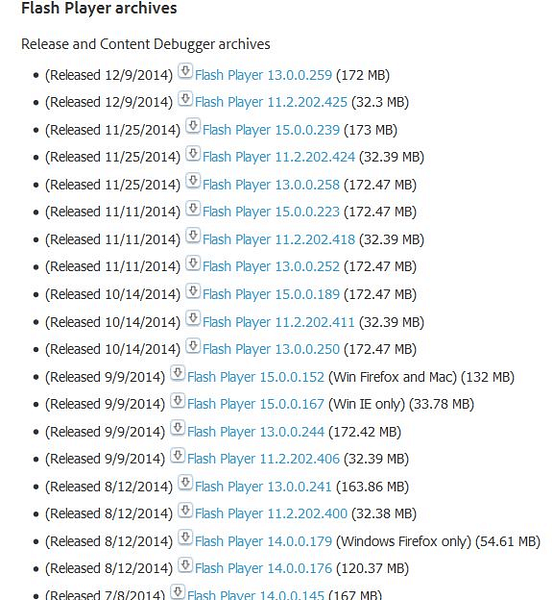
Step 4: Run the downloaded Flash Player and follow the simple on-screen instructions to complete the installation. That's it!
Alternatively, if System Restore feature is enabled on your PC, then you can try restoring your system to a previous date and time to quickly roll back to previously installed version of Flash Player.
Note that restoring Windows to a previously created restore point will not delete documents, pictures and other files but programs, drivers and updates installed after the last restore point will be removed.
Roll back to the previous version of Flash using Restore Point
Step 1: Open Run command box by simultaneously pressing Windows and R keys. In the box, type Rstrui.exe, and then press Enter key to open System Restore dialog.
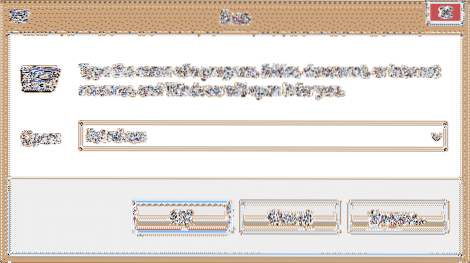
Step 2: It's important to select a restore point that was created before installing the current version of Flash. Select a restore point and click Scan for affected programs option to check if you can restore the previous version of Flash Player with the help of currently selected restore point.
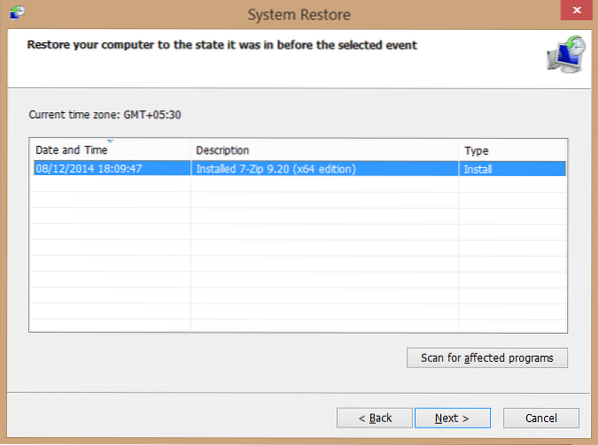
Once selected, click Next, and then click Finish button to reboot your PC and begin the restore process. When the reboot is done, you should be able to use the previous version of Flash Player. That's it!
 Phenquestions
Phenquestions


