TeXstudio is a free and open-source editor used for creating LaTeX documents. This editor is a feature-rich integrated application that helps you to write LaTeX documents with ease. The prominent features of TeXstudio are the PDF viewer, word-level synchronization, syntax highlighting, and reference checking. Additionally, TeXstudio can help you check spelling and grammar mistakes, as well as executing LaTeX commands. TeXstudio is a multi-platform application and is offered for all popular operating systems. As of the time this article was posted, the latest TeXstudio version is 3.0.1.
This guide shows you how to install TeXstudio in Linux distributions. We will use Ubuntu 20.04 Long-term Support (LTS) to demonstrate the installation procedure. For Linux Mint 20 and other Debian-based operating systems, the installation process will be the same.
Installing TeXstudio in Ubuntu 20.04
TeXstudio is not included in the Ubuntu 20.04 base repository, so it must be installed through the Personal Package Archive (PPA) repository. To install TeXstudio, it is first necessary to add the PPA repository. Use the following procedure to install TeXstudio in Ubuntu 20.04 through the PPA repository.
Step 1: Add TeXstudio PPA Repository
The first step in installing TeXstudio is to add the TeXstudio PPA repository. Run the following command to add the TeXstudio PPA repository to your system:
$ sudo add-apt-repository ppa:sunderme/texstudioEnter the sudo password to run the command.
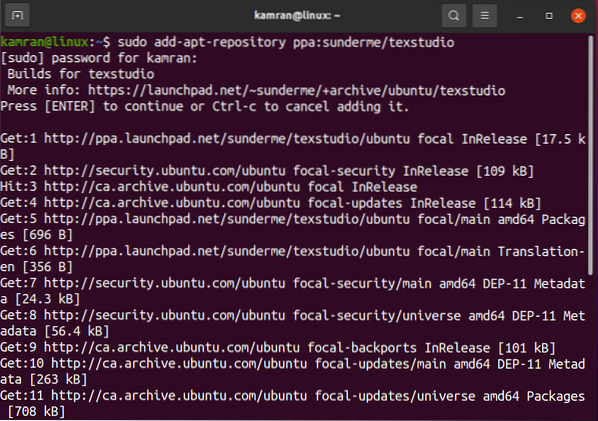
When adding the repository, the command-line will display two options. Press Enter to continue adding the repository.
The repository should now be added successfully to your system.
Step 2: Remove Previously Installed Versions of TeXstudio
If an older version of TeXstudio is installed on your system, then it is recommended to remove the older version before installing the latest version. Run the following command to do so:
$ sudo apt remove texstudio-doc texstudio-l10n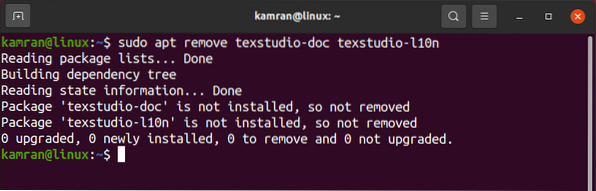
The previously installed version of TeXstudio should now be removed successfully.
Step 3: Update Apt Cache
Next, update the apt repository cache of your Ubuntu 20.04 system. It is recommended that you update the apt-cache before installing any new software applications or packages. Run the following command to update the apt-cache:
$ sudo apt update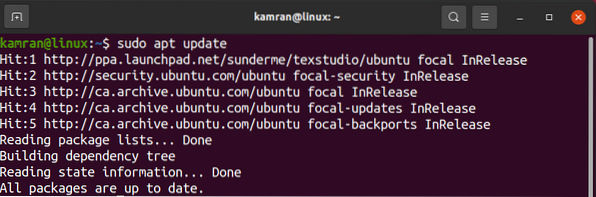 Step 4: Install Latest
Step 4: Install Latest
TeXstudio Version
Next, install the latest version of TeXstudio onto your Ubuntu 20.04 system through the following command:
$ sudo apt install texstudio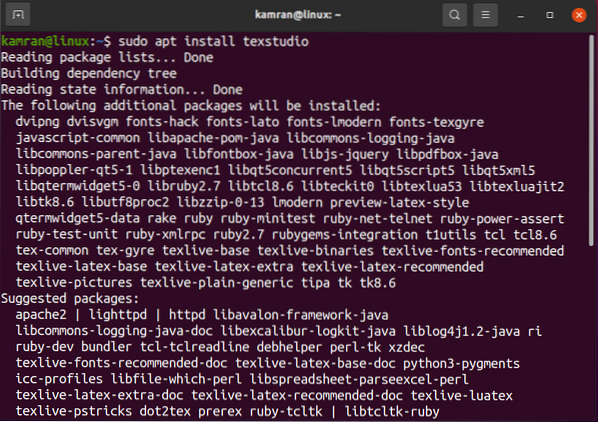
While TeXstudio is installing, the command will display the options 'yes' and 'no' asking you whether to continue the installation process.
Press 'y' on the terminal to carry out the installation process.
Step 5: Verify TeXstudio Installation
After installing TeXstudio, you can verify that the installation was successful via the following command:
$ texstudio --version
The above command will display the latest version of TeXstudio installed on your system.
The output shows that the latest version of TeXstudio (3.0.1) has been installed successfully onto my Ubuntu 20.04 system.
Launch TeXstudio in Ubuntu 20.04
Upon successfully installing the software, we are now ready to launch the TeXstudio application. The TeXstudio application can be launched through the terminal, as well as from the Application Menu. To launch the TeXstudio application from the terminal, run the following command:
$ texstudio
To launch the TeXstudio application from the Application Menu, open the Application Menu, and search for 'TeXstudio.'
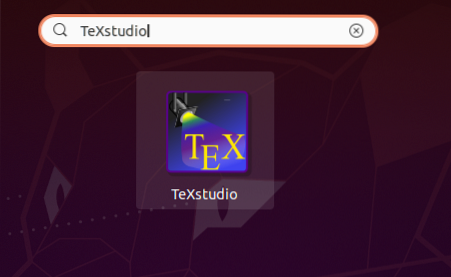
After searching, the TeXstudio application will appear. Launch the application by clicking on the icon that appears.
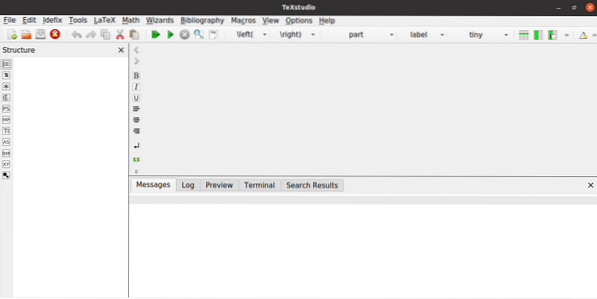
The TeXstudio application is now ready for use.
Remove TeXstudio from Ubuntu 20.04
If, by any chance, you want to remove TeXstudio from your Ubuntu 20.04 system, run the following command to do so:
$ sudo apt remove --autoremove texstudio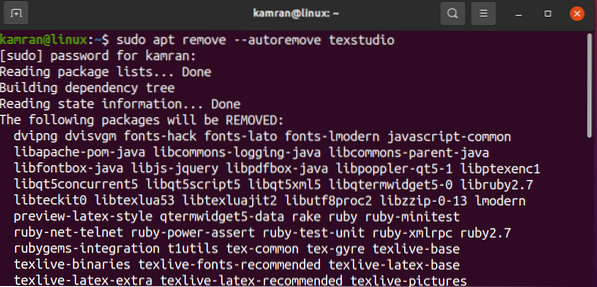
Conclusion
TeXstudio is an open-source editor used for creating LaTeX documents. TeXstudio is used for writing scientific documents and reports. This article explained how to install TeXstudio in Linux distributions, using Ubuntu 20.04 to display the TeXstudio installation procedure in Linux.
 Phenquestions
Phenquestions


