COD Mobile or Call of Duty Mobile has started to become one of the most famous and successful games of the year. It is similar to PUBG Mobile both in gameplay and expansion strategy. They both are famous games for the PC and later they expanded to mobile devices too. The one for Mobile devices is free to play. This means that the player is not required to pay any fee to download the version made for Android and iOS devices. This was the move that made it even more popular. Gameloop and Tencent have been working to keep all the versions in sync with regular updates.
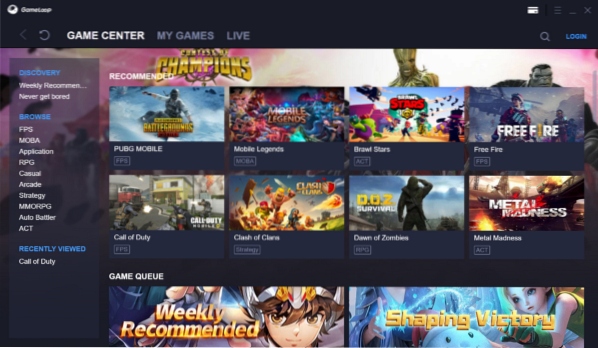
Gameloop Call of Duty Mobile emulator for PC
For players who prefer playing games on their computer, Gameloop Emulator for Windows 10 PC has been released. This emulator will allow the players to emulate COD Mobile on their PCs. This means that with the help of a keyboard and mouse, the player would be able to able to proceed with the gameplay.
All you need to do is download the executable file of this Gameloop emulator for Windows 10 PC and run it.
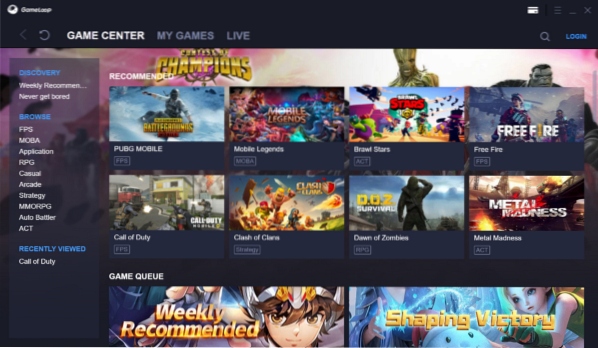
On the home screen, select Call of Duty from the list of games available. And it will take you to the landing page for Call of Duty.

It will start downloading the Gaming engine on which the game will run when you click the Download button.
When it is done downloading the gaming engine, it will start to download the main game of Call of Duty Mobile from its servers.
After the main game is successfully downloaded, you can just click on Play to start the game.

It will then work just like it does on an Android device - but the only difference would be the fact that you will be using your mouse and a keyboard to control your character during the gameplay.
Controls for Call of Duty Mobile on Gameloop Emulator
The following controls are available by default when you play Call of Duty Mobile on Gameloop Emulator,

- Move: WASD [W - A - S - D keys on the left side of Keyboard]
- Jump/Surface: Space button
- Crouch/Go Prone/Slide: Press C to Couch. Hold C to Go Prone.
- Reload: R
- Free: Alt
- Sprint: Shift + W
- Stun Grenade: 3
- Cluster Grenade: 4
- Air Strike, Nova Gas or Smoke Grenade: 5
- Multi-bang: 6
- Hemostatic or First Aid Kit: 7/8/9
- Pick Up Items, Open Doors, Parachute etc: F
- Change loadout: F
- Ragdoll: F4
- Game Stats/Match Stats: Tab
- Mic On/Off: Y
- Run: =
- Volume On/Off: T
- Settings: ESC
- Map: M
- Chat/Player Statis: F2
- Slide while running: Shift + W + Hold C
If you want to toggle any of these settings, you can click on the 3 horizontal bars on the top right corner of the emulator and select Settings which is the second option from the bottom. Make changes to the language, Display Quality, Resolution, Graphics Engine Rendering and more.
There are some mobile-specific controls on the right portion of the game screen if someone wants to record the gameplay, take a screenshot and more.
If you wish, you can read our article about PUBG Mobile too.
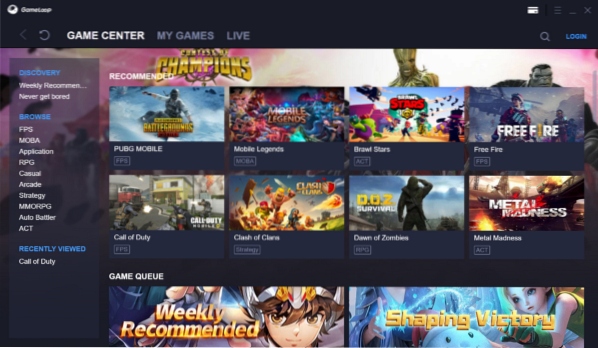
 Phenquestions
Phenquestions


