Changing desktop wallpaper automatically in a set interval is a great way of keeping the desktop fresh and lively. You need to create a wallpaper slideshow. By default settings Ubuntu 17.10's GNOME desktop environment doesn't have this capability. To add this feature, you need to install one of the several third-party utilities. I recommend 'Variety' app.
Installing Variety in Ubuntu 17.10
STEP 1: Launch 'Terminal' and enter the following commands one at a time.
sudo add-apt-repository ppa:peterlevi/ppa
sudo apt-get update
sudo apt-get install variety
Pay attention to the Terminal and enter the root password and 'Y' when requested.
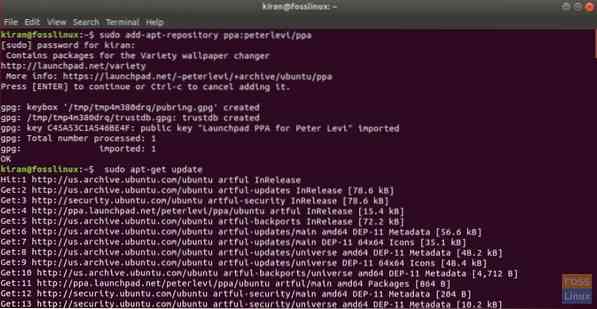
Making Automatic Wallpaper Change
STEP 1: After installation is complete, go ahead and launch 'Variety' from the 'Activities' search menu.
STEP 2: Click 'Continue'.
STEP 3: Variety is a powerful tool and has plenty of features as evident from the 'Variety Preferences' dialog box. Simply enter the time in minutes to set the frequency of wallpaper change. There is also a option which is checked by default to download a wallpaper every set amount of time.
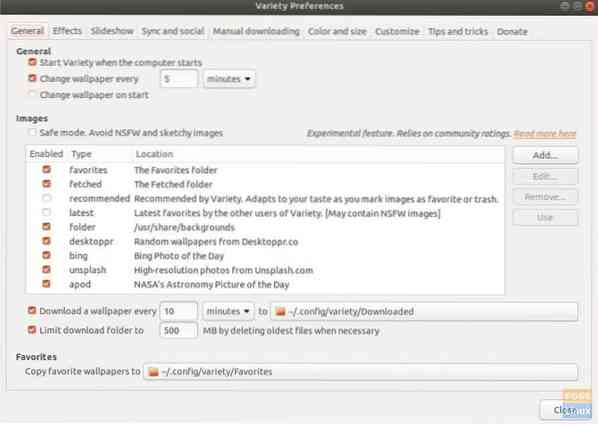
STEP 4: Effects tab lets you show random wise quotes on the desktop. Additionally, you can choose to apply filters like gray scale, oil painting, pencil sketch, pixxellate, etc…
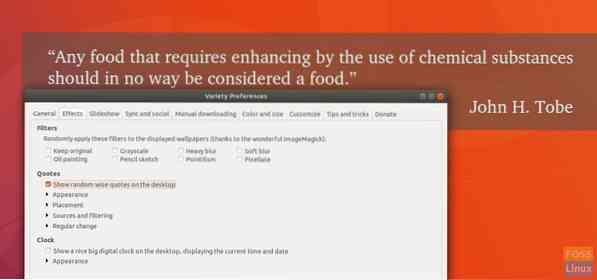
STEP 5: It can also show a nice and elegant digital clock on the desktop. This one is my favorite.
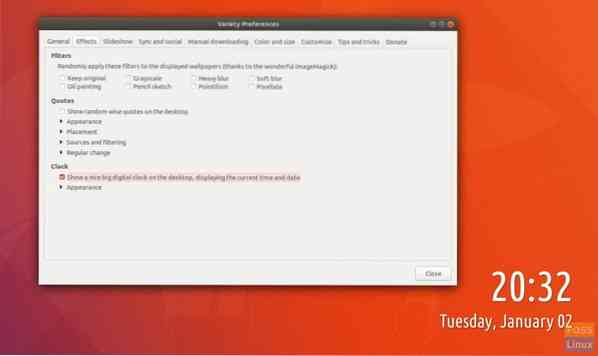
STEP 6: Set the slideshow preferences as desired.
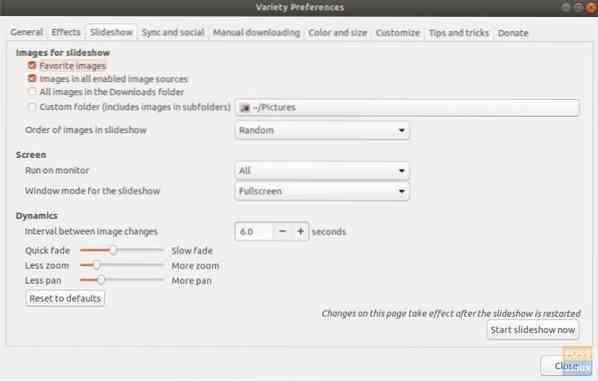
From here, I will let you choose and try out whatever you like from plenty of features 'Variety' has to offer. Enjoy!
 Phenquestions
Phenquestions



