Moreover, Franz also allows you to manage multiple accounts quite conveniently. Franz supports up to three services for free, and you will need to purchase their subscription plan for additional services. This article shows you how to install the Franz application on your Ubuntu 20.04 or 20.10 system.
Installing Franz in Ubuntu 20.04, 20.10
To install Franz on Ubuntu, first, visit https://meetfranz.com/#download and download the Debian package of Franz by clicking the Ubuntu download button:

Or you can issue the following command in the terminal to download the package:
$ wget -O franz_5.6.1_amd64.deb https://github.com/meetfranz/franz/releases/download/v5.6.1/franz_5.6.1_amd64.deb
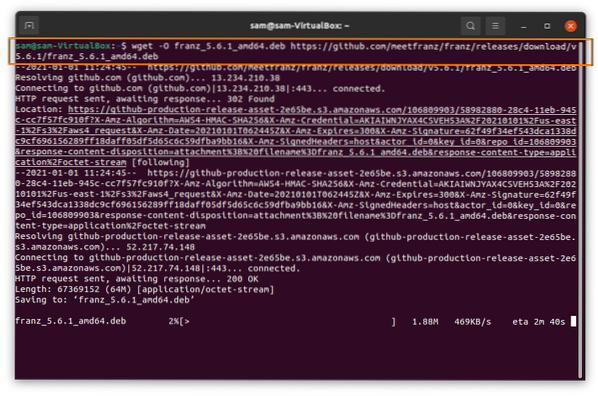
After downloading the package, change the directory to which the package is downloaded. If the package is in Downloads, then issue the following:
$cd \DownloadsOr you can open the Downloads folder, right-click, and then select Open in terminal, which will automatically set the directory.
To install the Debian package, issue the following:
$sudo apt install ./franz_5.6.1_amd64.deb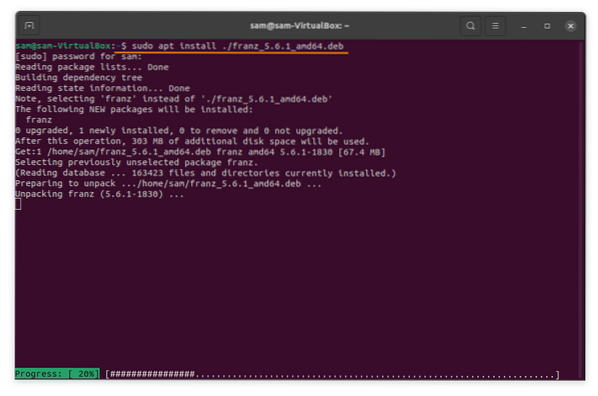
It can be seen in Applications. Open the Franz application by clicking the icon:

At the main screen of the Franz application, you will be presented with two options: you can either create a new account or log in:
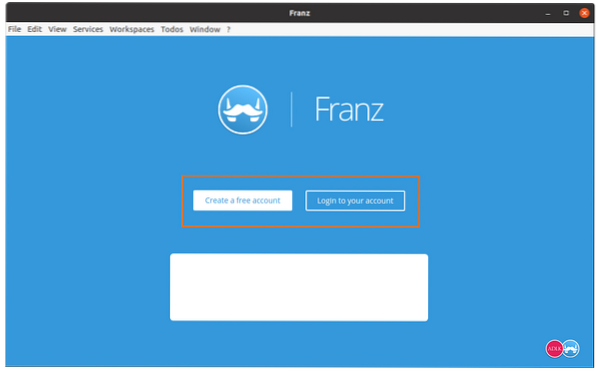
After logging in, various services can be added or removed:
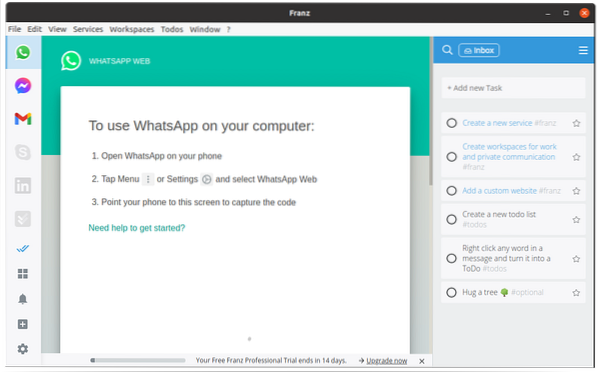
How to Uninstall Franz from Ubuntu 20.04, 20.10
To uninstall Franz from Linux, issue the following command:
$sudo apt remove franzTo completely remove Franz from your device, enter the following:
$sudo apt remove -autoremove franz Phenquestions
Phenquestions


