Those who just installed Ubuntu 17.10 and trying to open “Ubuntu Software” may get “Unable to download updates from extensions.gnome.org” error. This issue can occur even with a fresh installation. In today's guide, we will show you how to fix the error so that you can install applications from the Ubuntu Software center.
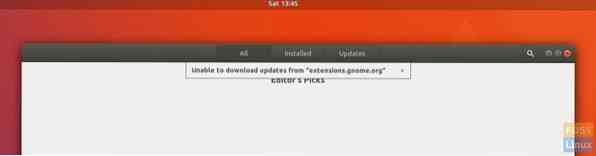
The problem typically occurs when Ubuntu is installed without downloading the updates at the initial set-up process. Remember this dialog box when you it asked whether to include updates and the third-party drivers and codec during setup? If you choose not to apply updates, then the Ubuntu software loading issue is almost certain to occur.
Fix Ubuntu Software Center loading issue
Step 1: Make sure your PC is connected to Internet.
Step 2: Launch 'Terminal' from 'Activities'
Step 3: Enter the following commands one at a time:
sudo apt-get update
sudo apt-get upgrade
Step 4: After the updates are installed, go ahead and close the Terminal and launch 'Ubuntu Software' from the favorites bar.
Step 5: You should now see a comment “Ubuntu Software needs to be restarted to use new plugins”. Go ahead and click “Restart now”. Don't worry, it doesn't restart the computer - it just reloads Ubuntu Software.

Step 6: Wait for a moment until Ubuntu fetches images and details from online. Your Ubuntu Software Center should be loading.
Did it work for you? For most of users, the issue should resolve by now. For some reason if it isn't resolved yet, try to reinstall gnome software. Follow steps 7 & 8.
Step 7: Run the following command to remove gnome software.
sudo apt-get autoremove gnome-software
Step 8: Use this command to reinstall gnome software.
sudo apt-get install gnome-software
Do let us know your feedback in the comments below.
 Phenquestions
Phenquestions



