Terminal is the default emulator in most of the Linux distros and it is used for various tasks like programming, system administration, network monitoring, etc. But it has some limitations which you might have faced while performing various tasks.
Most Linux distributions ship with default terminal emulators such as xterm, Gnome Konsole or Shell, but these are not good enough for many of us who are continuously engaged in programming and other command line tasks. So today in this article we are going to have in-depth look at the 7 best Terminal alternatives which you can use on Ubuntu.
1. Tilda
Tilda is a terminal emulator which is more or less similar to popular terminal emulators such as Gnome Shell, Konsole and xterm, etc. But it has some features you will not find in any other normal terminal emulator. Tilda is not a full window terminal emulator instead it can be pulled down and up from the top of desktop screen using special key on keyboard, generally it is F1 key.
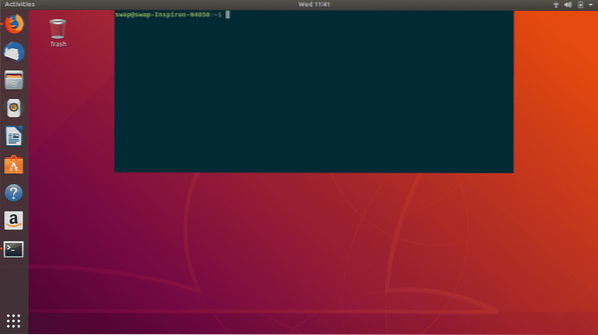
Apart from this feature, Tilda is a highly configurable terminal emulator as you can notice in below screenshot that there are many options to configure tilda, you can customize its appearance, background and text colors, window size, scrolling preferences etc. Also you can customize keybindings according to your needs.
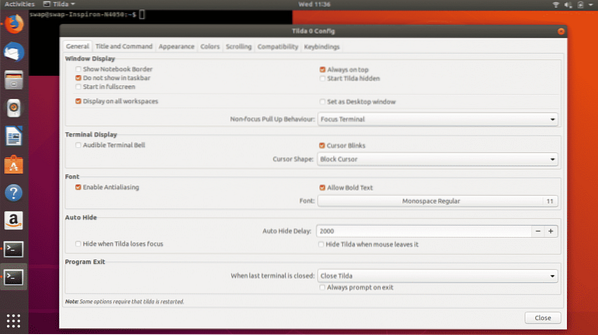
During testing Tilda worked flawlessly which is a pro and other positives are tabs support, works on minimal dependencies and one feature I really enjoyed is its transparent nature which lets you see information from application running under Tilda window. But there are some annoying bugs that came to my notice during testing like you need close Tilda window completely before shutting down your system and some minor glitches that doesn't made much difference on overall performance of this emulator.
2. Guake
Guake is another drop-down terminal emulator on our list, it is written in python and developed for Gnome Desktop Environment. Basically Guake is inspired from First Person Shooter video game Quake, it adopts behavior of Quake's console, dropping down from the top of desktop screen on hitting keyboard key F12.

Guake is also a highly configurable terminal emulator as you can see in below screenshot you can customize its color palette, appearance, keyboard shortcuts, scrolling pattern and you can also tweak shell and quick open.

Testing of this terminal was smooth and I have found some pros as follows, fast and lightweight, support for multiple tabs, highly configurable, and most importantly it is very user friendly emulator despite being lightweight and running on minimal resources. But there are some cons which might persuade you guys to choose other emulator, first of all it is not a cross-platform terminal emulator and occasionally it becomes unresponsive and slows down a bit even if you have powerful hardware.
3. Cool Retro Term
Remember those days when we used to work on those really big old-school cathode ray tube monitors? That was some fun isn't it? With the next terminal emulator on our list which is Cool Retro Term, I am going to take you back to good old days of command line work. This emulator will give you look and feel of working on cathode ray monitors with bloom around characters.
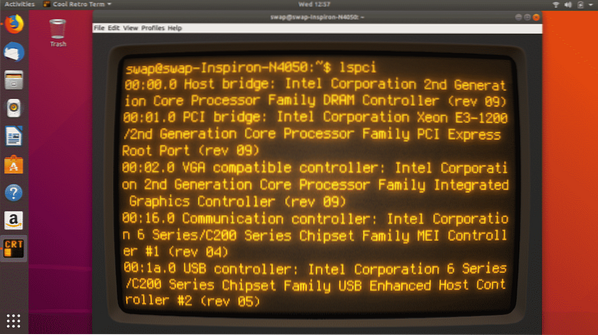
If your system hardware is powerful enough to handle some decent graphics requirements of this terminal emulator then this one is definitely for you. Certainly you will enjoy nostalgic feel you get while working around with Cool Term Retro.
While testing this emulator I realized that it's always not a good idea to have more special effects and transitions than needed. Same is applicable to Cool Retro Term, but the good thing is you can disable all these features in this emulator then it works flawlessly and could prove to be a decent alternative to default Terminal emulator in Ubuntu.
Despite having some unique features in it Cool Retro Term have some of its cons like it demands very powerful resources to run smoothly and as it is heavily dependent on KDE libraries for its majority of special effects, running this emulator on other systems will require you to download large number of KDE libraries.
4. Terminology
Terminology is a terminal emulator based on Enlightenment Foundation Libraries (EFL), developed for UNIX, BSD, Linux and other platforms. If you have ever used xterm emulator then you will find Terminology almost similar to it in many aspects.
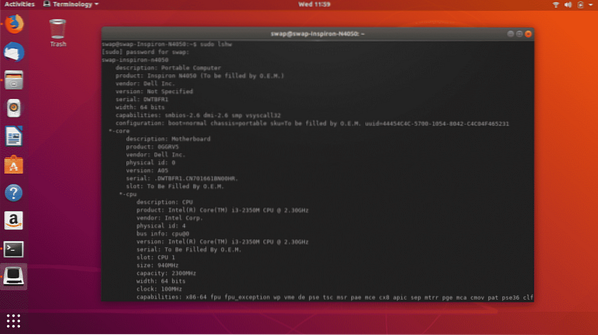
Default Terminal emulator in Ubuntu has some of its limitations like you cannot open URLs, files, videos or images directly in its window instead you have to be dependent on other graphical application to view them. But using Terminology you can preview all these things in its window itself. Apart from that is a highly customizable Terminal emulator with features like splits which splits the window into two panes.

Some of the pros in Terminology are you can put an image in background or set a color scheme for pane in split mode, font size adjusts itself according to the size of the window. But what it really lacks is a scrollbar and support for wide range of modern colors, configuration is also complicated sometimes which is a notable con for this emulator.
5. Terminator
Terminator is an open-source and cross-platform terminal emulator developed in Java. Based on the Gnome Terminal, Terminator adopts most of its features and gets updated as soon as Gnome Terminal gets updated. If you're a programmer or a system administrator and work on multiple tasks at same time then Terminator can be most useful emulator for you as it helps you split your multiple tasks into individual panes under a single window.
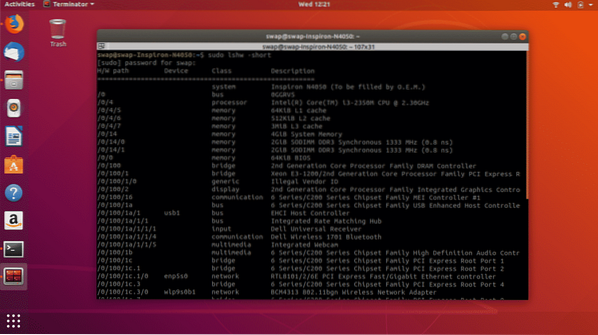
Terminator is a slightly heavyweight emulator which might require you to have some decent hardware. But it offers some really good features like split window mode for working on multiple panes at a time, full customization support, automatic logging, drag and drop and many more.
If you have older system and have minimal hardware resource then you might face some difficulty to run this emulator, its text search feature is also not up to the mark sometimes. These are the some of the issues I have faced during testing.
6. Sakura
Sakura is a simple yet powerful terminal emulator based on GTK and libvte. To run this emulator you don't need to have full GNOME desktop installed as it runs on very few dependencies. It is a decent terminal emulator with not much feature on offer but it can get your work done without any problem.

Some of the features and positives I have found during testing are, it starts-up very quickly even on machines running on minimal hardware, support for all the modern colors, and multiple tab support. One thing I noticed is that there are not many configuration options available for users in Sakura Terminal Emulator.
7. Yakuake
Yakuake aka “yet another kuake” is another drop-down terminal emulator on our list. It is very similar to Konsole as far as front end and some features concerned. When you press F12 key on keyboard it automatically slides downward from the top of desktop screen and on hitting same key it slides back to top.
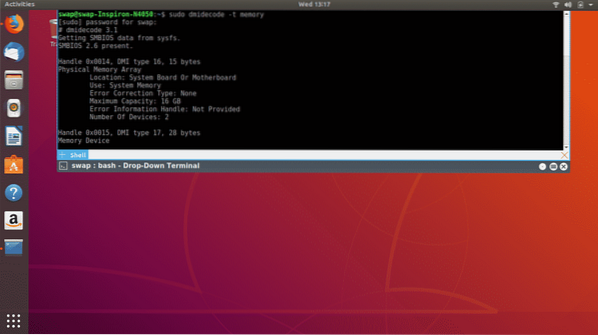
It is a lightweight terminal emulator with features like full customization support, tabbed window, split layout, enhanced terminal emulator, quick search, unlimited scrolling and many more features.
Some of the cons in Yakuake for me are its over dependence on KDE libraries and sometimes it slows down a bit after continuous usage.
So these are the 7 best alternatives for Terminal in Ubuntu. The Terminal emulators listed here are tested on Ubuntu 18.04 LTS and could work easily on older releases depending on the hardware resource you have. So that's it for today, if you have anything to say feel free to ping us at @LinuxHint and @SwapTirthakar
 Phenquestions
Phenquestions


